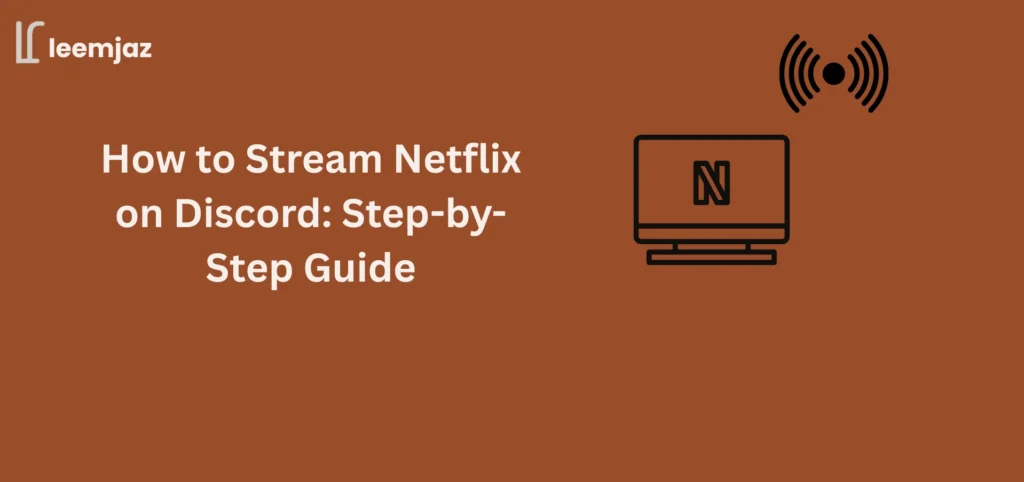If you’re wondering how to stream Netflix on Discord, you’re in the right place! Streaming Netflix with friends on Discord can enhance your viewing experience, allowing you to watch movies and shows together in real-time. However, many users face technical issues like black screens, lag, or audio problems while trying to stream Netflix on Discord. In this step-by-step guide, we’ll walk you through the entire process, from setting up Netflix for streaming on Discord to troubleshooting common issues like the black screen.
By the end of this guide, you’ll have all the knowledge you need to stream Netflix seamlessly on Discord, so you and your friends can enjoy a fun, interactive watch party.
Can You Stream Netflix on Discord? Quick Overview
Yes, it’s absolutely possible to stream Netflix on Discord, but there are some important technical considerations to ensure everything works smoothly.
- Legal Considerations: Netflix’s Terms of Service prohibit screen sharing of its content in public or unauthorized ways. This guide assumes you’re using Discord for private, non-commercial use within small groups to avoid potential violations.
Requirements for Streaming Netflix on Discord Without a Black Screen
Before you start streaming Netflix on Discord, make sure your setup meets the essential requirements below. These steps help you prevent common issues such as the black screen problem.
Technical Setup
- Discord Account: You need an active Discord account with the Discord app installed on your PC or mobile device. The desktop app is recommended for smoother streaming.
- Netflix Subscription:Ensure your Netflix subscription is active so you can access and stream content. If you’re unsure whether Netflix has ads or want to understand their ad-supported plans, you can read our guide on Does Netflix Have Ads?
- Supported Browser: Google Chrome and Microsoft Edge work best for Netflix streaming. Opera GX is also a great choice because it is optimized for media and gaming performance.
Hardware and Software Requirements
- Stable Internet Connection: A reliable and fast internet connection is crucial for high-quality streaming.
- Compatible Device: For desktop streaming, use a Windows PC or Mac. For mobile streaming, make sure your device is updated and running the latest version of the Discord app.
How to Stream Netflix on Discord Using Opera GX
Opera GX can offer a smoother streaming experience because it is optimized for media usage. Its built-in performance controls help minimize issues like black screens by managing CPU and RAM more efficiently.
How to Stream Netflix on Discord Mobile Without a Black Screen
For mobile streaming, use Chrome on Android or Safari on iOS. These browsers provide better compatibility with Netflix’s playback system, reducing the chances of encountering a black screen.
How to Stream Netflix on Discord Without Black Screen
Follow this simple guide to stream Netflix on Discord without issues like black screens, lag, or missing audio. Whether you’re using a computer or mobile device, these steps will help you set everything up smoothly.
Step 1: Set Up Netflix on Your PC or Mobile Device
For Desktop (Windows/Mac)
- Open Netflix in Google Chrome, Microsoft Edge, or Opera GX.
- Sign in to your Netflix account.
- Choose the movie or show you want to stream.
For Mobile Devices
- Open Netflix in Google Chrome (Android) or Safari (iOS) for the best compatibility.
- Log in to your Netflix account.
- Select the content you want to watch.
Tip: Always use a browser instead of the Netflix app for smoother screen sharing on Discord.
Step 2: Configure Discord for Streaming Netflix
- Open Discord and join the voice channel where you want to stream.
- Click the Screen Share icon at the bottom.
- Select Window and choose the browser window where Netflix is playing.
- Enable Share Audio so viewers can hear the Netflix sound.
On Mobile
- Open the Discord app and join a voice channel.
- Tap Share Screen.
- Allow permissions for screen sharing.
- Open Netflix and play your selected content.
Step 3: Fix the Netflix Black Screen Issue on Discord
If your viewers only see a black screen, try the following fixes:
1. Disable Hardware Acceleration (Chrome & Edge)
- Go to Settings → Advanced → System
- Turn off Use hardware acceleration when available
- Restart your browser.
2. Close Heavy Background Apps
Programs using too much CPU or GPU can cause black screens. Close unnecessary apps before streaming.
3. Check Discord Compatibility Mode (Windows)
- Right-click the Discord icon → Properties
- Go to Compatibility
- Make sure Compatibility Mode is turned off.
4. For Opera GX Users
Opera GX is great for streaming but:
- Turn off Hardware Acceleration in settings.
- Make sure Discord has permission to share your screen.
Step 4: Optimize the Streaming Experience
1. Adjust Audio and Video Settings
- In Screen Share settings, enable audio sharing.
- Set streaming quality to 720p at 30fps for smoother performance.
- Higher quality (1080p/60fps) requires Discord Nitro.
2. Use Headphones
This helps avoid echo, improves audio clarity, and gives a better overall experience for everyone watching.
How to Stream Netflix on Discord with Friends
Streaming Netflix on Discord is a great way to enjoy movies and shows together, even when you’re not in the same place. Follow these simple steps to invite your friends and start a smooth watch party.
1. Join a Voice Channel
- Open Discord and go to the server where you want to stream.
- On the left sidebar, you’ll see the Voice Channels section.
- Click on any voice channel to join it.
- You’ll know you’re inside when you see your username appear under that channel.
2. Invite Your Friends
- Right-click the voice channel name.
- Select Invite People.
- Copy the invite link and send it to your friends so they can join quickly.
3. Start Your Netflix Stream
- Begin screen sharing by clicking the Screen Share button at the bottom of Discord.
- Select the Netflix browser window and enable audio sharing so your friends can hear the movie or show.
4. Enjoy the Watch Party
- Your friends can now join the voice channel and watch the stream in real time.
- Use voice chat or text chat to talk, react, and enjoy the experience together.
Use voice chat or text chat to talk, react, and enjoy the movie or show together. If any of your friends are using an Xbox to watch Netflix, here is the guide on how to get Discord on Xbox.
How to Stream Netflix on Discord Using Go Live
Discord also has a feature called Go Live, which allows you to stream directly from a voice channel. This is a great option if you’re looking to stream Netflix to a small group of people (up to 10 viewers).
Follow these simple steps to start streaming quickly and avoid common issues.
What is Discord’s Go Live Feature?
- Go Live allows you to stream directly to a voice channel with limited viewers.
- It’s perfect for small groups, but the stream quality is limited to 720p at 30fps unless you have Discord Nitro.
First Step : Join a Voice Channel
- Open Discord on your computer.
- Go to the server where you want to stream.
- Click on any voice channel to join it.
Second Step : Open Netflix in Your Browser
- Open Google Chrome, Microsoft Edge, or Opera GX.
- Go to Netflix.com and log in.
- Select the movie or show you want to stream.
Third Step : Start Go Live
- In Discord, look at the bottom where your name is shown.
- You’ll see the browser (e.g., Chrome) listed under “Active Now.”
- Click the Go Live button next to your browser.
- Select the Netflix window you want to stream.
- Turn on audio sharing so viewers can hear the Netflix sound.
- Click Go Live to start streaming.
Fourth Step : Invite Friends to Watch
- Share the voice channel link with your friends.
- Once they join, they can watch your Go Live Netflix stream instantly.
Fifth Step : Adjust Quality (Optional)
- Default Go Live quality: 720p at 30fps
- If you have Discord Nitro, you can stream at 1080p/60fps for higher clarity.
Common Issues When Streaming Netflix on Discord and How to Fix Them
Black Screen
- Follow the troubleshooting steps mentioned earlier for Google Chrome or Opera GX users.
Audio Issues
- Ensure audio sharing is enabled in Discord.
- Double-check that your system’s audio settings are configured correctly.
Performance Lag
- If you experience lag or buffering, lower the stream quality to 720p and ensure both Discord and Netflix are up-to-date.
Alternatives to Streaming Netflix on Discord
If you’re still facing issues while streaming Netflix on Discord, there are several reliable alternatives you can use to watch movies and shows together with others. Here are the best options:
1. Teleparty (Netflix Party)
Teleparty is a browser extension that syncs Netflix playback across multiple users. It includes a built-in group chat and works directly in your browser, making it simple and fast to set up.
2. Zoom
Zoom allows screen sharing with both audio and video, making it easy to host a virtual movie night. While the quality may depend on your internet connection, it’s still a popular choice for group streaming.
3. Google Meet
Google Meet supports screen sharing and works smoothly for small watch parties. It’s easy to access from any device using a Google account, although video quality may vary.
4. Kast
Kast is a platform designed specifically for streaming and watch parties. It allows users to share screens, stream media, and interact through chat or video, offering a more dedicated experience than general video-call apps.
5. Amazon Prime Watch Party
If you already use Amazon Prime Video, their built-in Watch Party feature lets you watch movies and shows with friends while staying perfectly synced. It includes a text chat and works without extra extensions.
If you’d like to explore even more options beyond these, check out our full list of Discord alternatives to find the best one for your needs.
Frequently Asked Questions (FAQs)
1. Why do I get a black screen when streaming Netflix on Discord?
This happens due to hardware acceleration or DRM restrictions. Turn off hardware acceleration in Chrome, Edge, or Opera GX and make sure Discord is updated.
2. How do I stream Netflix on Discord with sound?
Enable Share Audio when starting screen share. Also ensure your browser tab and device audio are not muted.
3. Can I stream Netflix on Discord legally?
Yes, as long as it’s private viewing with friends. Public streaming violates Netflix’s Terms of Service.
4. What’s the best browser to avoid Netflix black screen issues on Discord?
Chrome and Edge perform best. Opera GX is also reliable, especially for preventing black screens.
5. How do I fix lag or low-quality streaming on Discord?
Lower the stream to 720p, close heavy apps, ensure a good connection, and keep Discord & your browser updated.
Conclusion
Now you know how to stream Netflix on Discord without encountering the dreaded black screen. With the right setup, including Google Chrome, Opera GX, or Microsoft Edge, you can enjoy a seamless streaming experience with friends and family. Remember to adjust video quality, enable audio sharing, and ensure your internet connection is stable to get the best experience. By following the steps and troubleshooting tips outlined here, you’ll be able to enjoy Netflix content on Discord without hassle.