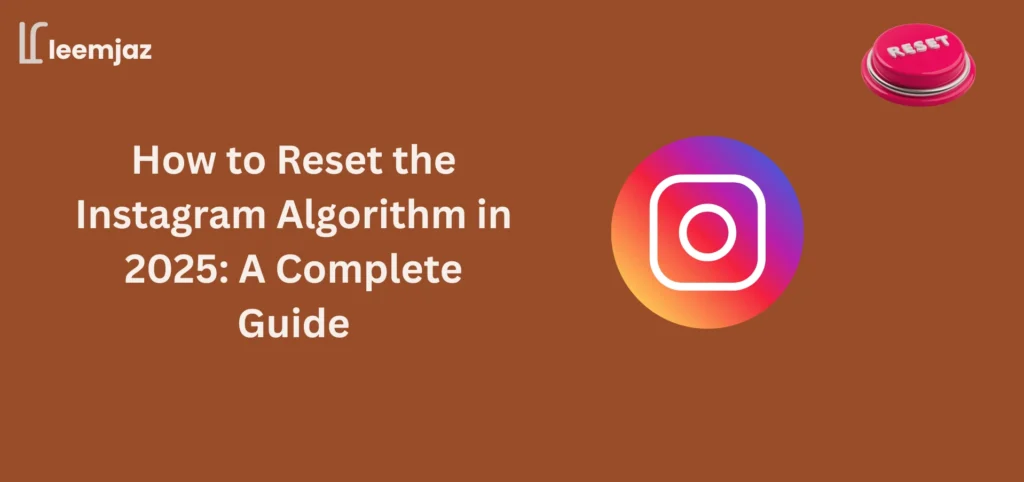Instagram’s algorithm often doesn’t show the content you actually want to see. Whether you’re tired of repetitive posts on your feed, irrelevant Reels suggestions, or a disorganized Explore page, how to reset the Instagram algorithm can help you regain control of your experience. In this updated guide for 2025, we’ll show you how to reset Instagram’s algorithm across different features and devices so you can get a more personalized feed, Reels, and Explore page
1. How to Reset Instagram Algorithm Explore Page
If your Explore page is filled with irrelevant posts, resetting the algorithm can refresh your recommendations and show you content that truly interests you.
Steps to Reset Your Explore Page:
- Engage with New Content: Like, comment, save, and share posts from accounts that match your updated preferences. Instagram’s algorithm learns from this engagement, and soon your Explore page will begin to reflect these new interests.
- Use the “Not Interested” Feature: For posts that don’t resonate with you, tap the three dots on the post and select “Not Interested.” This will help the algorithm understand your preferences and avoid showing similar content in the future.
- Clear Your Search History: Go to your profile > tap on the three horizontal lines > Settings > Security > Clear Search History. This removes previous search behaviors from the algorithm’s influence, giving you a fresh start.
- Follow New Accounts: Start following accounts that post content you want to see more of. Instagram will adjust the Explore page to reflect the new accounts you follow, improving your overall experience.
By following these steps and engaging with fresh content, Instagram will start recommending posts that align with your new interests.
2. How to Reset Instagram Reels Algorithm
If the Reels you see don’t align with your current preferences, resetting the Reels algorithm can improve the suggestions and provide a more engaging experience.
Steps to Reset Reels Algorithm:
- Engage with Desired Reels: Like, comment, and share Reels that match your current tastes. Instagram will prioritize similar content moving forward.
- Tap “Not Interested” on Irrelevant Reels: If a Reel doesn’t interest you, tap the three dots on the Reel and choose “Not Interested.” This action teaches the algorithm to avoid showing similar Reels.
- Clear Search and Watch History: Go to Settings > Security > Clear Search History. Clearing your history will help reset the suggestions Instagram provides for Reels, as the algorithm takes past activity into account.
- Follow Creators That Post Reels You Like: By following new creators who post content you enjoy, Instagram will begin suggesting more Reels from similar accounts.
These steps will gradually help Instagram learn the type of Reels you enjoy, improving your overall video feed.
3. How to Reset Instagram Algorithm on iPhone
If you’re using Instagram on your iPhone and want to reset the algorithm, the process is similar to other devices, with some minor differences due to iOS settings.
Steps to Reset Instagram Algorithm on iPhone:
- Clear Your Search History: Open Instagram on your iPhone > Go to Profile > Tap on the three lines > Settings > Security > Clear Search History.
- Unfollow Irrelevant Accounts: Review the accounts you follow and unfollow those that no longer match your interests.
- Engage with Fresh Content: Like, comment on, and share posts from accounts you want to see more of. This sends fresh signals to Instagram about your preferences.
- Reinstall Instagram: For a more complete reset, uninstall Instagram, restart your iPhone, and reinstall the app. This clears cached data, forcing the app to re-evaluate your preferences.
By performing these steps, you can reset the algorithm on your iPhone and start seeing more relevant content in your feed.
4. How to Reset Instagram Algorithm Feed on Android
On Android, the process of resetting the Instagram algorithm is similar to that on iPhone, though the interface might be slightly different.
Steps to Reset Instagram Feed on Android:
- Clear Search History: Open Instagram > Tap on your profile > Tap the three horizontal lines > Settings > Security > Clear Search History.
- Unfollow or Mute Accounts: Unfollow accounts whose content no longer interests you, or mute them to stop seeing their posts without unfollowing them.
- Engage with New Accounts: Like, comment on, and follow accounts that align with your current interests. This action signals to Instagram what kind of content you want to see.
- Use “Not Interested” on Irrelevant Posts: When you see posts that don’t appeal to you, tap the three dots and choose “Not Interested.”
By taking these steps, Instagram will start to show you more relevant content based on your updated preferences.
5. How to Reset Instagram Algorithm in 2025
Instagram’s algorithm is evolving in 2025, so it’s important to regularly reset it to keep your feed fresh and personalized. Here’s how to do it effectively.
General Steps for Resetting the Algorithm in 2025:
- Engage Consistently with New Content: Regularly like, comment, and share posts from accounts that interest you. Instagram adapts to this behavior and will prioritize similar content.
- Clear Search History Frequently: Visit Settings > Security > Clear Search History to reset the algorithm’s influence based on past activity. This is especially useful if your suggestions feel outdated.
- Follow Accounts that Reflect Your Interests: If your feed feels stale, follow new accounts that post content you enjoy. This gives Instagram fresh signals on what you want to see.
- Use the “Not Interested” Feature: Keep using the “Not Interested” option to filter out irrelevant posts. This helps guide the algorithm over time.
- Uninstall and Reinstall Instagram: For a more comprehensive reset, uninstall Instagram from your device, restart your phone, and reinstall the app. This clears cached preferences and forces Instagram to reevaluate your data.
Following these steps consistently will help ensure your Instagram feed remains tailored to your evolving interests.
6. How to Reset Instagram Search Suggestions
Instagram’s search suggestions are influenced by your previous activity. Resetting them can help clear up irrelevant recommendations.
Steps to Reset Search Suggestions:
- Clear Search History: Go to your profile > Tap the three horizontal lines > Settings > Security > Clear Search History. This will reset Instagram’s search suggestions based on your past searches.
- Remove Specific Search Suggestions: In the search bar, tap “See All” next to recent searches and remove individual suggestions by tapping the “X” next to specific searches.
- Avoid Engaging with Irrelevant Accounts: The more you interact with certain accounts, the more likely they will appear in your search suggestions. Avoid engaging with irrelevant accounts to prevent them from being suggested.
Clearing your search history and stopping engagement with irrelevant accounts will reset Instagram’s search suggestions and ensure they align with your current interests.
FAQs About Resetting the Instagram Algorithm
1. How often should I reset the Instagram algorithm?
- Reset the algorithm whenever you notice your feed or recommendations feeling stale or irrelevant. You don’t need to do this constantly, but resetting every few months can help keep your content fresh.
2. Will resetting the algorithm affect my followers or posts?
- No, resetting the algorithm only affects what content you see in your feed and recommendations. Your followers, posts, and interactions will remain intact.
3. How long does it take for Instagram to reset the algorithm fully?
- It can take anywhere from a few days to a couple of weeks for the algorithm to fully adjust. The more consistent you are in engaging with fresh content, the faster it will recalibrate.
4. Can I reset Instagram’s algorithm without losing my saved posts and drafts?
- Yes! Resetting the algorithm will not affect your saved posts, drafts, or any of your existing content. It only impacts what you see in your feed and suggestions.
5. Do I need to reset Instagram’s algorithm on multiple devices?
- The algorithm is synced across devices, so if you reset it on one, it will apply to all. However, you can repeat the steps on each device if you want to ensure consistency.
Conclusion
Resetting the Instagram algorithm is a great way to regain control over the content you see. By following the steps outlined above, you can refresh your Instagram feed, Explore page, Reels, and search suggestions to better match your current interests.
Related Articles:
- Find Instagram by Phone Number : Learn how to find someone on Instagram using just their phone number.
- Creative Instagram Username Ideas : Explore a variety of fun and memorable Instagram username ideas to help you choose the perfect handle for your profile
- Best Instagram Content Ideas for Local Businesses : Get inspired with these content ideas to boost your local business’s Instagram presence.