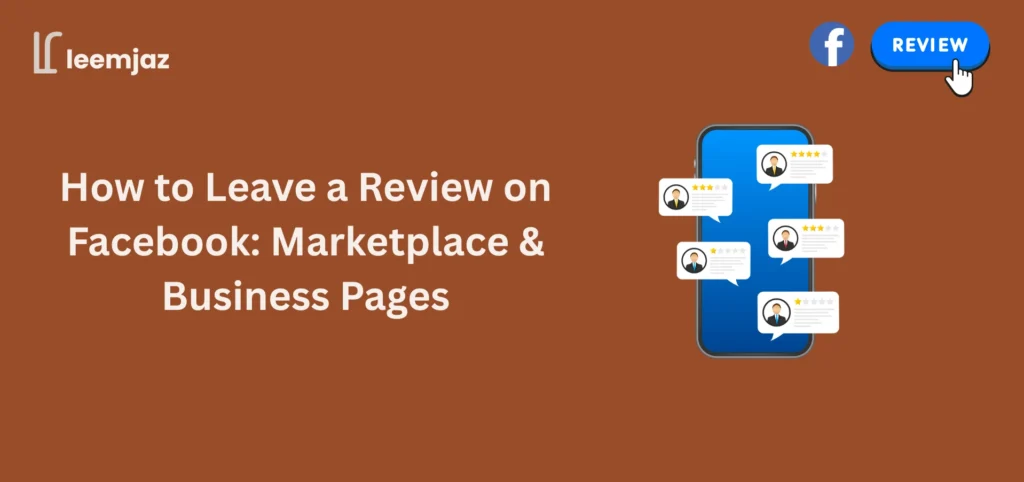Facebook has become a key platform for businesses and individuals to connect, and reviews play a crucial role in shaping a brand’s online reputation. Whether you’re buying something on Facebook Marketplace or supporting a local business, knowing how to leave a review on Facebook can help others make informed decisions. In this comprehensive guide, we’ll walk you through how to leave a review on Facebook across different platforms, including the Marketplace, Business Pages, mobile, iPhone, with pictures, and more.
How to Leave a Review for a Seller on Facebook Marketplace
Leaving a review for a seller on Facebook Marketplace is an important way to share your experience and help other buyers make informed decisions. Whether your interaction was positive or not, honest feedback builds trust and strengthens the community. Here’s how you can leave a review:
1. Log in to Facebook and Open Marketplace
Start by logging into your Facebook account. From the main menu, navigate to the Facebook Marketplace, where your recent transactions and messages with sellers are stored.
2. Find the Seller or Listing
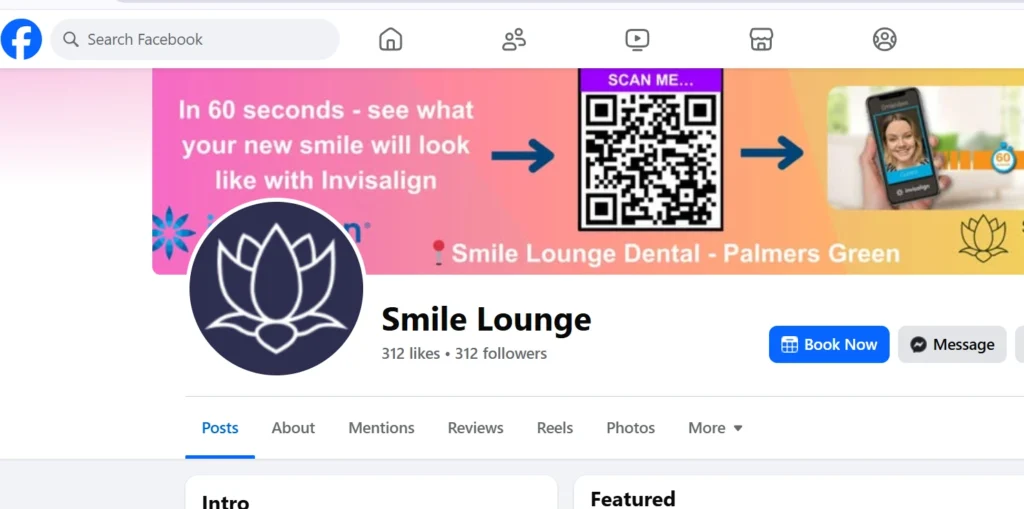
You can locate the seller by:
- Going back to your chat with them in Messenger
- Reviewing the item listing through your purchase history
- Searching for the seller’s name or product if you remember it
3. Look for the “Leave a Review” Option
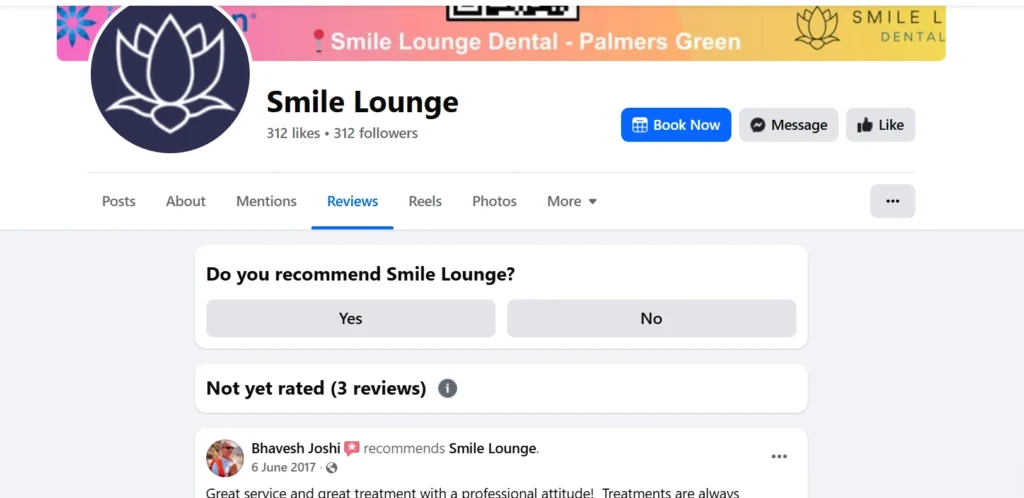
Once your transaction is complete, Facebook may prompt you to leave a review. This option typically appears in:
- The chat thread between you and the seller
- The “Your Orders” or “Purchase History” section in Marketplace
If you don’t see the option immediately, give it a little time. It often shows up shortly after the transaction is marked complete.
4. Rate the Seller
You’ll be asked to provide a star rating between 1 and 5 stars based on your overall experience:
- 5 stars for excellent service
- 1 star for a poor or unsatisfactory interaction
Only leave a low rating if there was a genuine issue, and avoid rating based on misunderstandings that were resolved.
5. Write Your Review
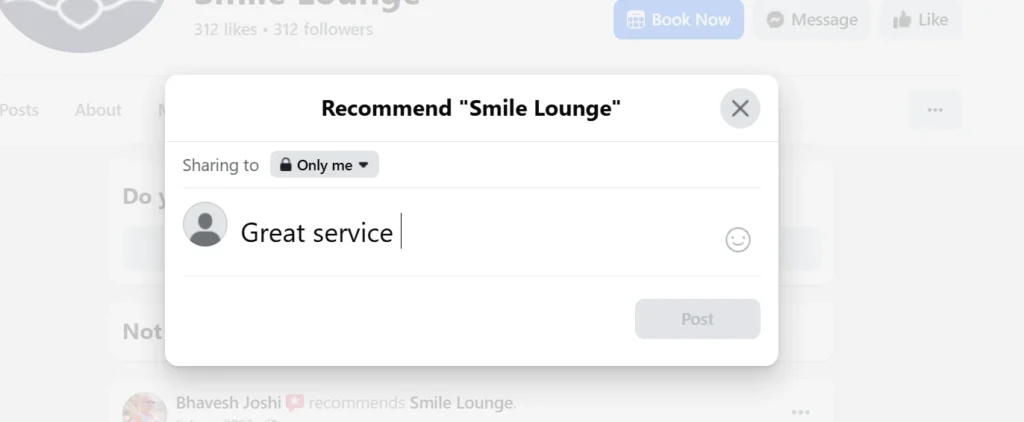
In the comment box, share a short summary of your experience. You can include:
- Whether the item matched the description
- How the seller communicated
- If the delivery or pickup was smooth and on time
- Any additional comments that might help future buyers
Be honest and respectful. Clear, specific reviews are more helpful than vague comments.
Before You Leave a Review
Facebook only allows reviews after certain types of interactions. If you don’t see the review option, it may be because the transaction didn’t meet the platform’s criteria for feedback (for example, if no messages were exchanged).
How to Leave a Review on a Facebook Business Page
How to leave a review for a business on Facebook?
To leave a review on a business page, here’s the step-by-step guide:
- Visit the Facebook Business Page: Go to the page of the business you want to review.
- Scroll to the “Reviews” or “Recommendations” section: This section is typically located on the left side or below the cover photo.
- Click on “Write a Review”: Click the option to write a new review.
- Rate the business: Give a star rating (1-5) based on your experience.
- Write your review: Provide constructive feedback about the product/service you received.
Be specific about the service or product you experienced so others can better understand your feedback.
How to Leave a Review on Facebook Business Page from Mobile
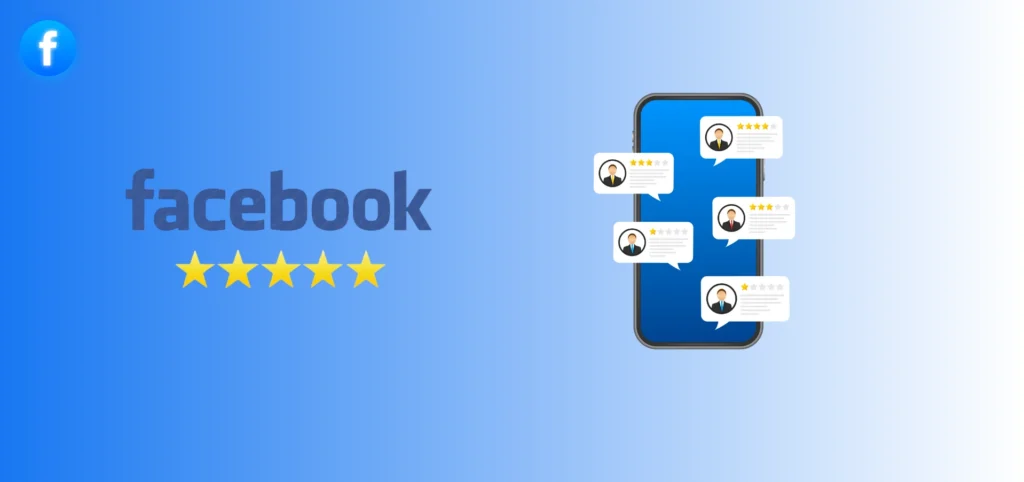
How to leave a review for a business using the Facebook app on mobile devices?
Leaving a review on a business page from your mobile device is similar to the desktop process. Here’s how:
- Open the Facebook app on your mobile device.
- Find the business’s page: Search for the business name and tap on their page.
- Tap on the “Reviews” section: Scroll down to find the “Reviews” or “Recommendations” tab.
- Select “Write a Review”: Click on the “Write a Review” button.
- Rate and write your review: Provide a star rating and share your feedback.
The review section might appear slightly different on mobile, but the process remains the same. Make sure you have the latest version of the app for smooth functionality.
How to Leave a Review on Facebook with a Picture
Can you add a picture to your Facebook review?
Yes, you can enhance your Facebook review by adding a picture. Here’s how to include a photo:
- Follow the regular steps for leaving a review on Facebook (whether on Marketplace or Business Pages).
- Look for the option to add photos or videos while writing your review.
- Tap the camera icon or “Add Photos” button to upload pictures from your device.
- Complete your review and submit it.
Adding images to your review makes it more trustworthy and informative. For example, pictures of the product you purchased or the service you received can help others make more informed choices.
How to Enable Reviews on Your Facebook Page
How to turn on reviews for your Facebook Business Page?
If you’re a business owner and want to enable reviews on your Facebook page, follow these steps:
- Open your Facebook business page (must be an admin).
- Go to the “Settings” section: On the left sidebar, click on “Settings.”
- Click on “Templates and Tabs”: This is where you can manage your page’s features.
- Enable the “Reviews” tab: Under the “Reviews” tab, toggle to turn reviews on.
- Save your changes: Once enabled, your page will display a review section for customers to leave feedback.
Enabling reviews is an excellent way for businesses to build credibility and engage with their audience, providing potential customers with valuable insights.
How to Leave a Review on Facebook from an iPhone
How to leave a Facebook review using an iPhone?
Leaving a review on Facebook from your iPhone is as easy as using the desktop version. Here’s how:
- Open the Facebook app on your iPhone.
- Search for the business or Marketplace seller you want to review.
- Scroll down to the “Reviews” section on the business or seller’s page.
- Tap on “Write a Review” or “Leave a Recommendation”.
- Rate and write your review: Provide a rating and share your thoughts, and add photos if you wish.
Make sure your Facebook app is up to date to avoid any technical issues when posting a review.
Why Facebook Reviews Matter for Businesses and Customers
For Businesses:
- Building Trust and Credibility: Facebook reviews help businesses build trust and establish their reputation. Positive reviews can attract new customers, while constructive criticism can highlight areas for improvement.
- Increased Visibility: Reviews on Facebook improve the discoverability of a business on the platform, as more reviews can result in higher rankings in search results.
- Engaging with Customers: Responding to reviews allows businesses to interact with customers, showing that they value feedback and are committed to improving their services.
For Customers:
- Informed Decisions: Reviews help customers make informed decisions about purchasing products or services. Real user experiences provide more insight than just product descriptions or advertisements.
- Providing Constructive Feedback: Customers have the opportunity to voice their opinions and help businesses improve their offerings. Positive feedback can encourage businesses to continue their excellent service.
Sharing Experiences: Leaving a review allows customers to share their personal experiences and assist other shoppers in their decision-making process.
How to Respond to Reviews on Facebook (For Business Owners)
For business owners, it’s important to respond to both positive and negative reviews. Here’s how you can effectively engage with customers:
- Respond Promptly: Acknowledge the review as soon as possible. Prompt responses show that you care about your customers’ opinions.
- Express Gratitude: Whether the review is positive or negative, thank the reviewer for their feedback. It shows professionalism and appreciation.
- Handle Negative Reviews with Care: If a review is negative, always remain calm, polite, and professional. Apologize for the experience, if necessary, and offer a solution or a way to resolve the issue.
- Encourage Future Feedback: Ask customers to come back and share their updated experience. This helps create a positive loop of ongoing feedback.
Keep your responses personal and tailored to the reviewer’s specific experience, rather than using generic responses.
What to Do if You Notice Fake or Biased Reviews on Facebook?
While most reviews on Facebook are authentic, sometimes businesses or individuals may encounter fake or biased reviews that do not reflect the true nature of their services or products. Here’s what you can do:
- Report the Review: If you believe a review violates Facebook’s community guidelines, you can report it. Facebook’s system will assess whether it should be removed.
- Request Facebook’s Help: If you’ve received multiple fake reviews, reach out to Facebook’s support team to request an investigation. Provide evidence if necessary.
- Respond Publicly: If you cannot remove a review, you can publicly respond to it, explaining your side of the story. This can help clarify the situation for potential customers reading the review.
Always encourage genuine, honest reviews from your satisfied customers to outweigh any negative or fake reviews.
How Reviews Influence Facebook’s Algorithm and Your Business’s Online Presence
Reviews not only impact potential customers but also influence how your business appears on Facebook’s algorithm. Here’s why reviews matter:
- Improved Social Proof: Facebook uses the quantity and quality of reviews to assess the trustworthiness of a business. The more positive reviews you have, the more likely your business will be shown to potential customers in their news feed.
- User Engagement: Facebook rewards pages with high engagement, meaning more reviews (especially positive ones) contribute to higher engagement on your page.
Review Consistency: Facebook tends to prioritize businesses that consistently gather positive reviews over time. If your business has regular feedback from satisfied customers, it will be more likely to appear at the top of search results when users look for similar services.
Conclusion
Leaving a review on Facebook helps future customers and improves products or services. Whether for a Marketplace seller, local business, or brand, your feedback matters.
While reviews are a powerful trust-builder, combining them with a solid advertising strategy can accelerate your growth. Not sure which platform works better for your brand? Check out our guide on TikTok Ads vs Facebook Ads to make an informed choice.
For businesses, reviews build trust, boost reputation, and attract new customers. For customers, reviews guide others’ decisions and support business growth.
Take a moment to share your experience, whether positive or constructive, to help others and support businesses.
FAQs: Common Issues and Questions About Leaving Reviews on Facebook
Why can’t I leave a review on a Facebook page?
- Some businesses may have reviews disabled. Only certain types of pages (businesses, Marketplace sellers) allow reviews.
Can I delete or edit my Facebook review?
- Yes, you can edit or delete your review at any time. Simply go back to the review and choose the option to update or remove it.
Why is my review not showing up on Facebook?
- Reviews may take some time to be processed or might be flagged by Facebook’s automated systems. Ensure your review complies with Facebook’s community standards.
Can businesses delete reviews?
No, businesses cannot delete reviews. However, they can respond to reviews and report them if they violate Facebook’s guidelines.