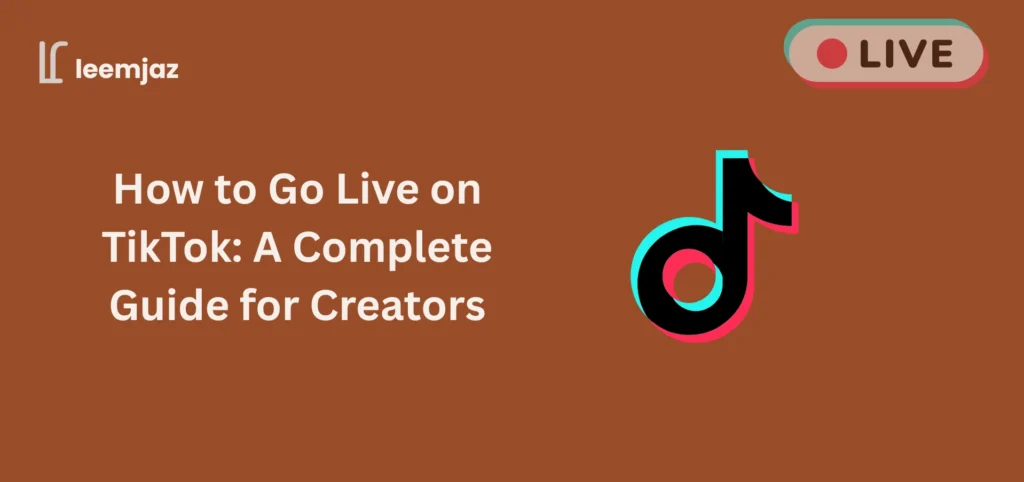TikTok is one of the best platforms for creators to share content, connect with followers, and even make money. Going live on TikTok is a great way to engage with your audience in real time, show off your personality, and grow your brand. In this guide, we will walk you through everything you need to know about going live, whether you’re just starting or looking for tips to level up your streams. Ready to jump in? Let’s get started!
Why Going Live on TikTok Is Essential
Going live on TikTok is not only a fun way to interact with your audience but also a powerful tool for building a loyal community. Here are the key benefits of using TikTok’s live feature:
- Instant Engagement: Going live allows you to connect with your followers in real time, answering their questions and responding to their comments.
- Increased Visibility: TikTok often promotes live streams on the “For You” page, giving creators a chance to reach new audiences.
- Monetization Opportunities: It opens up the possibility of earning through gifts and even brand deals or sponsorships during your streams.
How to Go Live : Step by Step Guide
What Are the Basic Requirements to Go Live on TikTok?
Before you can start streaming, there are a few requirements you need to meet:
- Age: You need to be at least 16 years old to access TikTok Live (18 years old if you want to receive gifts during your streams).
- Follower Count: You must have at least 1,000 followers on TikTok to unlock the live feature.
- Account Health: Your account must be in good standing without recent violations or community guideline issues.
- Device and App: Ensure you’re using a compatible device (smartphone or tablet) and the latest version of the TikTok app.
How to Start Your First Live Stream on TikTok
Now that you meet the requirements, here’s how to start your first live stream:
- Step 1: Open TikTok and tap the “+” button located at the bottom of your screen to create content.
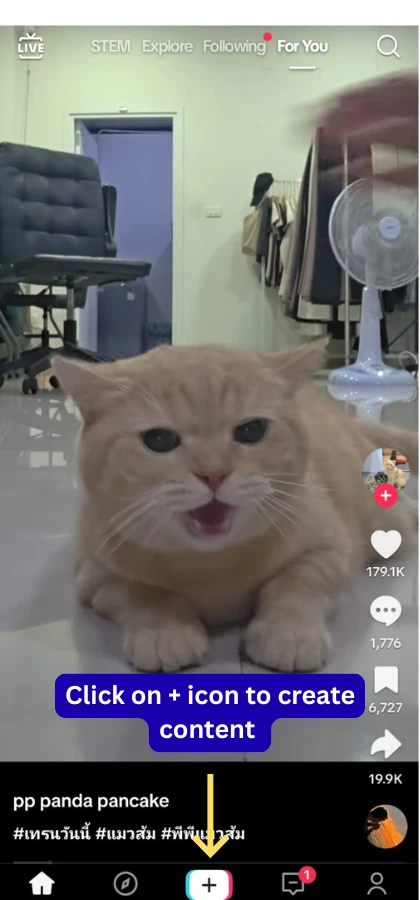
- Step 2: Swipe to the “Go Live” option on the menu at the bottom.
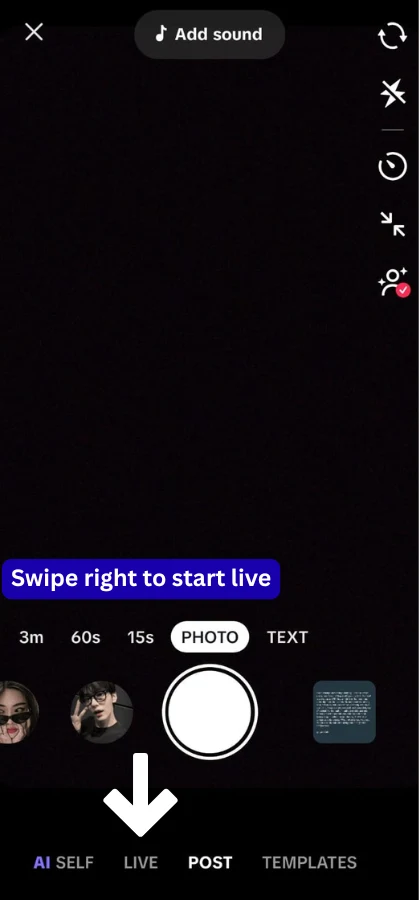
- Step 3: Add a title for your live stream. This should be something attention-grabbing (e.g., “Let’s talk about fitness” or “Live Q&A with me!”).
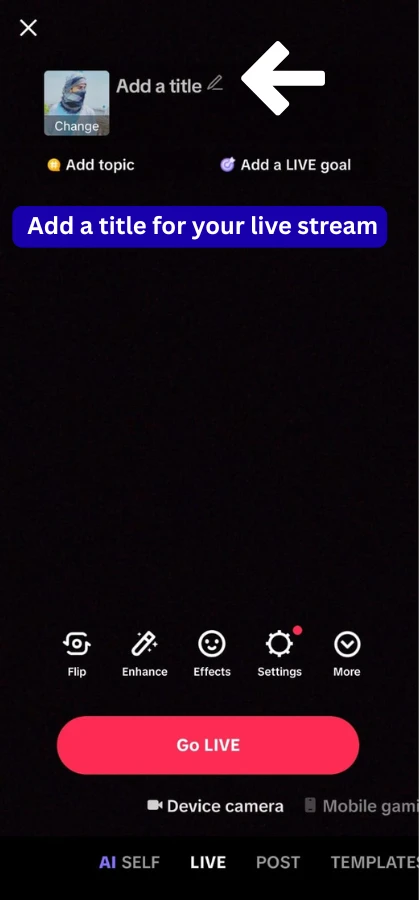
- Step 4: Tap “Go Live” and start streaming. Make sure your setup is ready, check the lighting, sound, and camera angle before hitting that button.
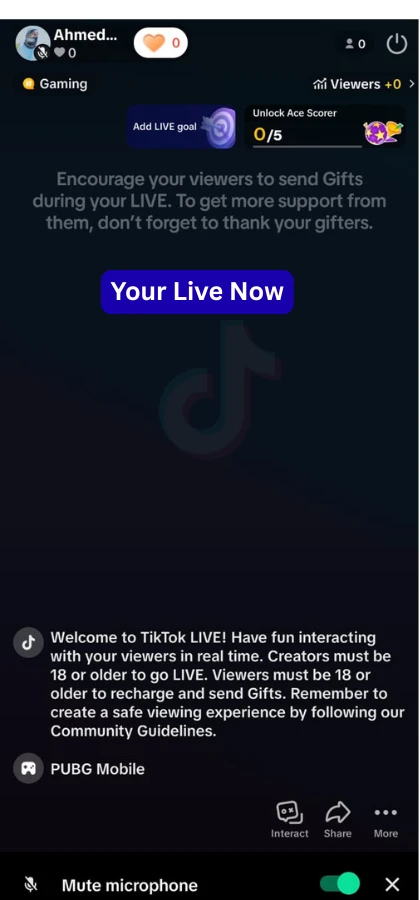
Key Features to Use During Your TikTok Live Stream
- Comments and Interaction: Make sure to engage with viewers by responding to their comments and answering questions.
- Gifts: Viewers can send you virtual gifts during your live streams, which can be converted into real money. Encourage your audience to send gifts as a form of support.
- Effects and Filters: TikTok offers various effects and filters that can make your live streams more fun and engaging.
- Moderation Tools: TikTok has moderation tools to help filter out inappropriate comments. You can also add moderators to help manage the chat.
How to Go Live on Phone
Going live on your phone is the easiest and most common way to stream on TikTok. Here’s how you can go live directly from your phone:
- Open the TikTok app on your phone and log into your account.
- Tap the “+” button at the bottom of the screen to create content.
- Swipe to the “Go Live” tab: Once you’re on the creation page, swipe to the “Go Live” option.
- Set up your stream: Add a title for your live session, choose the audience, and check your settings.
- Tap “Go Live”: After ensuring everything is set, hit “Go Live” and start streaming to your followers.
You can now enjoy engaging with your audience in real time, all from the convenience of your mobile device.
How to Go Live on Android
If you’re an Android user, the process to go live on TikTok is similar to other devices. Here’s how:
- Open the TikTok app on your Android phone and log into your account.
- Tap the “+” button at the bottom of the screen.
- Swipe to “Go Live”: After the camera page loads, swipe to the “Go Live” option located at the bottom.
- Add a Title: Type in an interesting title for your stream that will catch your audience’s attention.
- Choose Audience Settings: You can select to make your live stream public or private depending on your preference.
- Hit “Go Live”: Tap the “Go Live” button, and you’re all set to start streaming.
Ensure that your app is up to date for the best streaming experience. If you’re having trouble, check your app’s permissions and make sure your Android device is running the latest version of the TikTok app.
How to Go Live on TikTok for Free
TikTok offers the live streaming feature for free, but there are a few conditions you need to meet, such as:
- Follower Count: You need to have 1,000 followers on TikTok to access live streaming.
- No Cost to Use: The actual process of going live and engaging with your audience is completely free.
- Monetizing Your Stream: If you want to earn money through your live stream, you’ll need to receive gifts from viewers, but going live itself does not require any payment.
Make sure to engage with your audience in creative ways to encourage gifts and increase your chances of monetizing your live stream. You can use live features like giveaways and shoutouts to keep viewers involved and entertained.
How to Go Live on TikTok on iPhone
For iPhone users, the process is just as simple as on Android. Here’s a step-by-step guide:
- Launch the TikTok app on your iPhone and sign into your account.
- Tap the “+” button at the bottom of the screen.
- Swipe to the “Go Live” tab: When you reach the content creation page, swipe to the “Go Live” option.
- Customize Your Stream: Enter a catchy title, select who can see your live stream, and set up any special settings you want.
- Tap “Go Live”: Press the “Go Live” button, and you’re now live!
Ensure that your iPhone is up to date with the latest iOS version and that the TikTok app is updated for the best experience.
TikTok Live Download
Unlike some other platforms, TikTok Live cannot be downloaded directly as a standalone app. However, you can download the TikTok app itself from the App Store (for iPhone users) or Google Play Store (for Android users). Once the app is installed, you can access the live streaming feature if you meet the necessary requirements.
It’s important to always download TikTok from trusted sources (App Store or Google Play) to ensure the app’s security and functionality.
How to Go Live on TikTok on PC
TikTok doesn’t currently support going live directly from a PC through its official app. However, there is a workaround:
- Use an Android Emulator: You can install an Android emulator like BlueStacks or NoxPlayer on your PC to run the TikTok app.
- Install the TikTok app: Once the emulator is set up, you can download the TikTok app from the Google Play Store.
- Log into your TikTok account: Open the app through the emulator, log in, and follow the same steps as you would on a mobile device to go live.
Although this method allows you to go live from a PC, the mobile version remains the most seamless way to stream directly on TikTok.
How You Can Earn Money from TikTok Live
One of the biggest draws of going live on TikTok is the potential to earn money. While live streaming is free, TikTok provides multiple ways for creators to monetize their content. Here’s how you can make money during your live streams:
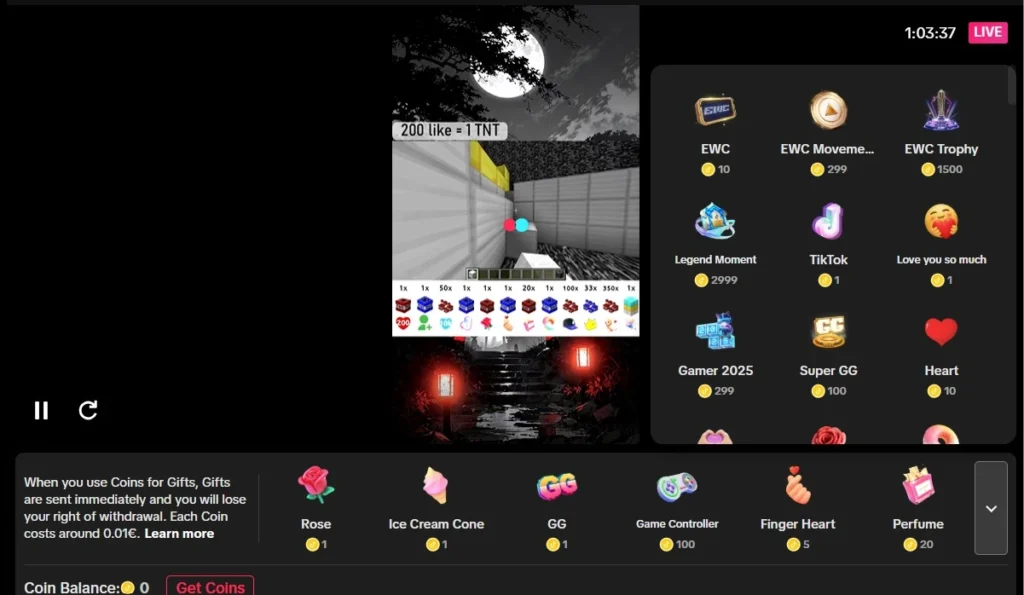
1. TikTok Gifts
TikTok allows viewers to send virtual gifts to creators during live streams. These gifts are purchased with TikTok’s virtual currency, called “Coins,” which viewers buy with real money. Creators can later exchange these gifts for actual money.
- How to Earn: Viewers purchase Coins with real money and use them to send you gifts during the live stream.
- How to Cash Out: The gifts you receive accumulate as Diamonds, and you can convert them into real currency through TikTok’s payout system.
2. Brand Partnerships and Sponsorships
Many creators partner with brands for sponsored live streams. If you have a substantial following, brands may pay you to feature their products during your live sessions.
- How to Earn: You can reach out to brands for collaborations or wait for offers from companies that align with your niche.
- How to Promote: During your live stream, you can promote their products or services in exchange for a payment.
3. Selling Products or Services
If you have products or services to sell (like merchandise, courses, or consulting), TikTok can be a great platform to promote them.
- How to Earn: Use your live sessions to directly sell items to your viewers by linking to your online store or promoting your services.
- How to Optimize: Offer special discounts or exclusive items for viewers who join your live stream.
4. Donations and Crowdfunding
Some TikTok creators use live streaming as a way to raise funds for personal projects or charitable causes. You can encourage donations or set up crowdfunding campaigns.
- How to Earn: Direct your audience to donate to a specific cause or project during your live stream.
- How to Use TikTok: While TikTok doesn’t have a built-in donation feature (except for gifts), you can direct viewers to third-party crowdfunding platforms like GoFundMe or Patreon.
How to Go Live Without 1000 Followers on TikTok
While the typical requirement to go live on TikTok is having at least 1,000 followers, there are a few workarounds to go live without meeting this threshold:
- Join a Live Stream
- If you don’t have 1,000 followers, you can join someone else’s live stream.
- TikTok allows users to go live together with another creator.
- This gives you exposure and lets you engage with others without meeting the follower requirement.
- If you don’t have 1,000 followers, you can join someone else’s live stream.
- Use Third-Party Tools
- Some third-party tools or apps simulate TikTok’s live stream functionality.
- These are not officially supported by TikTok and come with risks.
- Using these tools may violate TikTok’s terms of service and could result in account suspension.
- Some third-party tools or apps simulate TikTok’s live stream functionality.
- Focus on Organic Growth
- While waiting to hit 1,000 followers, focus on creating engaging content.
- Post regularly, use trending hashtags, and interact with your followers.
- As your followers grow, you will eventually unlock the live streaming feature.
- While waiting to hit 1,000 followers, focus on creating engaging content.
FAQs
1. How can I go live on TikTok for free?
Yes, you can go live on TikTok for free as long as you meet the following requirements:
- Have at least 1,000 followers.
- Be over 16 years old (18 to receive gifts).
- Have no account violations.
- Going live itself is free, but you can earn money through gifts and brand partnerships.
2. Can I go live on TikTok on my computer?
While TikTok doesn’t natively support live streaming from a PC, you can use an Android emulator like BlueStacks or NoxPlayer to run TikTok on your computer and go live from there.
3. How do I get paid on TikTok Live?
You can earn money through TikTok Live by receiving virtual gifts from viewers. These gifts can be converted into real money through TikTok’s payout system. Additionally, you can monetize your live stream through brand partnerships or by selling products or services.
4. What devices can I use to go live on TikTok?
You can go live by using a smartphone (Android or iPhone) or a tablet. Going live on TikTok via PC is possible through the use of an Android emulator.
Conclusion
Going live is an exciting opportunity to connect with your followers, grow your community, and even make some extra cash through gifts! Whether you’re on your phone, Android, iPhone, or PC, mastering the process and understanding the platform’s rules will set you up for success. So, why wait? Start streaming, engage with your audience, and watch your content thrive in real time!
Further Reading
All TikTok Emojis Explained: Names, Meanings & How to Use Them