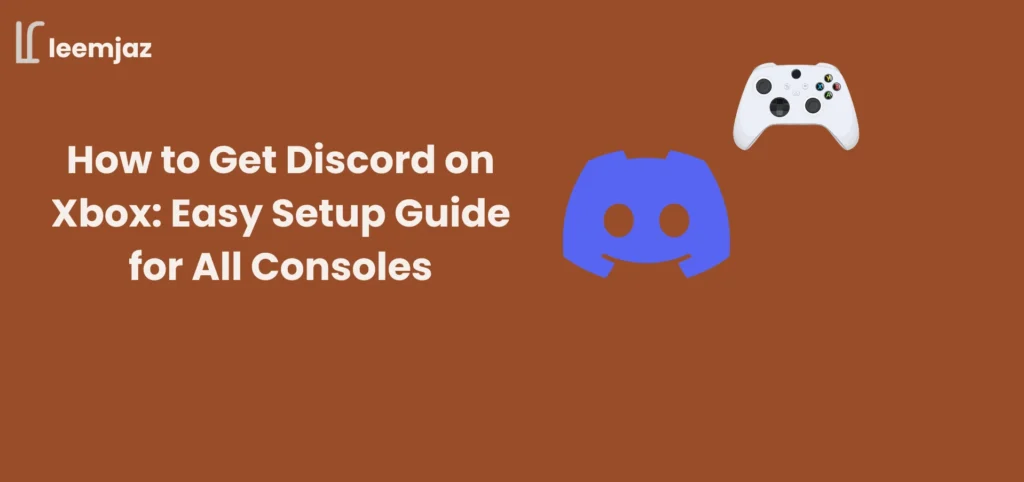Many Xbox players face the challenge of not knowing how to get Discord on Xbox for voice and text chat. Whether you’re on Xbox Series X, Xbox Series S, or Xbox One, setting up Discord can be tricky, especially since it’s not natively supported. Issues like syncing problems, no audio, and limited cross-platform communication are common frustrations. In this guide, we’ll walk you through the process of getting Discord on Xbox, troubleshooting common problems, and ensuring smooth communication while gaming. Whether you’re a casual gamer or play competitively, this blog will provide clear solutions to help you set up Discord on your Xbox console with ease.
How to Get Discord on Xbox Series X: Step-by-Step Guide
Preparing Your Xbox Series X for Discord
Before you can start using Discord on your Xbox Series X, you need to ensure your system is prepared:
- Update Your Xbox Series X: Make sure your Xbox Series X is running the latest system update. This ensures compatibility with third-party apps like Discord.
- Download the Xbox App: Install the Xbox app on your mobile device or PC. It’s essential for linking Discord with Xbox.
- Create/Log In to Discord: Ensure you have a Discord account. If you don’t have one, create it through the app.
Setting Up Discord on Xbox Series X
Now that your Xbox Series X is ready, here’s how to link your Discord account:
- Open the Xbox app on your mobile or PC and sign in to your account.
- Link your Discord account through the app, following the prompts.
- On your Xbox Series X, go to Settings > Linked Accounts and ensure Discord is connected.
- Once connected, you’ll be able to join Discord voice and text channels directly from your Xbox.
Troubleshooting Discord on Xbox Series X
- Connection Issues: Sometimes, Discord might fail to connect to Xbox. In such cases, try logging out and logging back into both Discord and the Xbox app. Ensure your internet connection is stable and both apps are up to date.
- No Audio: If you’re not hearing anything, ensure your microphone and headphones are connected correctly. Also, check audio settings on both Discord and Xbox.
- Voice Chat Not Working: If Discord voice chat isn’t working, ensure it’s enabled in the Discord settings and synced correctly with Xbox.
How to Get Discord on Xbox Series S
Preparing Xbox Series S for Discord
Before setting up Discord, ensure your console is ready:
- Update Your Xbox Series S: Make sure you’re on the latest system update for compatibility.
- Download the Xbox App: Get the Xbox app on your mobile or PC for linking to Discord.
- Sign In to Discord: Log into your Discord account through your mobile or PC.
Connecting Discord to Xbox Series S
To set up Discord:
- Open the Xbox app on your mobile or PC and sign in.
- Link your Discord account to the Xbox app.
- On your Xbox Series S, go to Settings > Linked Accounts and ensure Discord is synced.
- You can now use voice chat by joining Discord channels and servers directly from your Xbox.
Troubleshooting Discord on Xbox Series S
- No Connection: Make sure Discord and Xbox are both on the same network. If the issue persists, try restarting both apps or your console.
- Audio Problems: Double-check that your audio settings in both Discord and Xbox are configured correctly. Adjust mic sensitivity or volume settings as needed.
- Mic Not Working: Check if your microphone is muted on Discord and Xbox, and ensure the correct mic is selected as the input device.
How to Get Discord on Xbox One
Preparing Xbox One for Discord
Before using Discord, you need to make sure everything is set:
- Update Your Xbox One: Ensure your Xbox One has the latest system update.
- Install the Xbox App: You’ll need the Xbox app on your mobile or PC.
- Log into Discord: Make sure you’re signed into your Discord account.
Connecting Discord to Xbox One
Here’s how to get Discord working on your Xbox One:
- Open the Xbox app and log in.
- Link your Discord account with the app.
- Go to Settings on your Xbox One, navigate to Linked Accounts, and verify Discord is connected.
- Once synced, you can join voice or text chats through Discord on Xbox One.
Discord on Xbox One – Troubleshooting Tips
- No Sound: Ensure your mic and speakers/headphones are properly connected.
- Discord Not Syncing with Xbox One: Try logging out of both Discord and the Xbox app and reconnecting.
- No Voice Chat: If you’re unable to use voice chat, double-check your privacy settings on Xbox and ensure Discord is allowed to access your microphone.
How to Get Discord on PS5
While this guide focuses on Xbox, many gamers also want to know about Discord on PS5. Fortunately, Discord is available for the PS5, allowing communication with friends across different platforms.
Setting Up Discord on PS5
- Open the Discord app on your mobile or PC and log in.
- On your PS5, navigate to Settings > Linked Accounts and connect your Discord account.
- You can now use Discord for voice and text chat during your gaming sessions.
Using Discord on PS5 – Voice and Text Chat
Once connected, you can join voice channels, send text messages, and communicate seamlessly with other players, whether they’re on PlayStation, Xbox, or PC.
How to Talk on Discord on Xbox
Enabling Voice Chat on Xbox Consoles
After linking Discord to your Xbox console, you can start voice communication:
- Join a Voice Channel: Join a voice channel in any Discord server through the Discord app.
- Configure Voice Settings: Set the mic sensitivity and use the Push-to-Talk feature for better control during gameplay.
Using Discord’s Voice Features Effectively
For an optimized voice chat experience:
- Test your mic to ensure it’s clear and picks up your voice properly.
- Adjust audio settings on both Xbox and Discord to avoid any distortion or lag.
Troubleshooting Xbox Discord Not Working
Common Issues with Discord on Xbox Consoles
If you’re having trouble with Discord on your Xbox, here’s what to do:
- No Connection: Check your network and ensure both Discord and Xbox are on the same Wi-Fi network. If you’re using a wireless connection, try switching to a wired connection for more stability.
- No Audio: Ensure your headphones or speakers are properly connected. Also, verify audio settings in both Discord and Xbox.
- Mic Not Working: Confirm your microphone is unmuted and the correct input/output device is selected. You can also try restarting both Discord and Xbox.
Fixing Audio Problems with Discord on Xbox
- No Sound or Distorted Audio: Double-check your audio output settings on both Discord and Xbox. Try reconnecting your headphones or speakers.
- Adjust Mic Sensitivity: Set your mic sensitivity to an appropriate level for clear communication. You can also use the noise suppression feature in Discord to improve clarity.
Resolving Connection Issues
- Syncing Issues: Log out and log back into both Discord and the Xbox app if you’re having syncing issues.
- Ensure both apps have the necessary permissions to function properly. You may need to grant Discord access to your microphone and system settings.
Alternatives to Discord for Communication on Xbox and PS5
Xbox Party Chat vs. Discord
- Xbox Party Chat: Xbox’s built-in chat feature is limited to Xbox users and lacks cross-platform support.
- Discord: Offers advanced features such as cross-platform communication with PlayStation and PC gamers, and custom servers for group chats.
Other Communication Apps for Xbox and PS5
- Skype and Teams are alternatives but fall short in comparison to Discord’s features, especially for large-scale gaming communication.
If you’re interested in other options, check out this list of Discord alternatives that might suit your communication needs while gaming.
Frequently Asked Questions (FAQs)
Can You Use Discord on Xbox Without a Mobile Device?
For initial setup, a mobile device or PC is required. Once set up, you can use Discord directly on your Xbox.
How Do I Connect Discord to Xbox One/Series X/Series S?
Simply follow the setup process through the Xbox app to link your Discord account to your Xbox console.
Why Isn’t Discord Working on My Xbox?
Check for connection issues, syncing problems, or incorrect audio settings. Try re-linking your accounts and restarting both the Xbox app and Discord.
Can I Use Discord Voice Chat on PS5?
Yes, Discord is compatible with PS5. You can set it up and use it for voice and text chats while gaming.
Conclusion: Get Discord on Your Xbox for a Better Gaming Experience
Now that you know how to get Discord on Xbox, you can enhance your gaming experience by easily communicating with friends, no matter what platform they’re using. Whether you’re on Xbox Series X, Xbox Series S, Xbox One, or PS5, these simple steps will help you set up Discord for smooth, uninterrupted voice and text chats. Troubleshoot any issues, connect with your friends, and enjoy the benefits of seamless communication during your gaming sessions.
If you ever decide to clean up your Discord account or remove a server you no longer need, here’s a step-by-step guide on how to delete a Discord server for a fresh start.