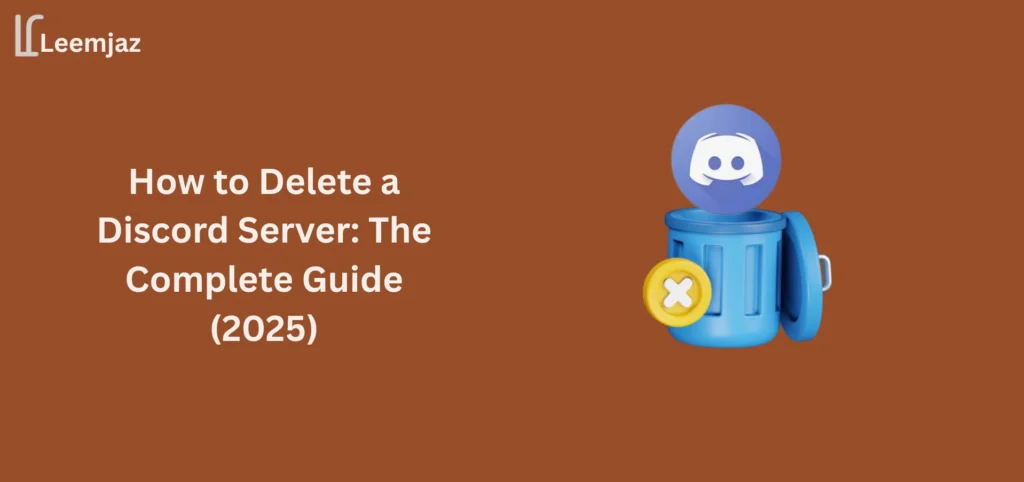Discord has grown into one of the most widely used platforms for online communities, whether for gaming, study groups, social hangouts, or professional settings. However, there may come a time when you decide to delete your server, either because it’s no longer needed or you want to move on. Deleting a server on Discord is a simple process but comes with consequences that are important to understand. This guide will walk you through how to delete a Discord server, even if you’re not the owner, as well as how to handle deletion on mobile or Android.
How to Delete a Discord Server (If You Are the Owner)
Before proceeding, it’s important to note that only the server owner can delete the server. If you are the owner of the server, here’s a step-by-step guide:
Prerequisites Before Deleting:
- You must be the server owner: Only the owner has the permission to delete a server.
- Backup data: Since deletion is permanent, it’s a good idea to back up any important messages or files before deleting the server.
- No active subscriptions or boosts: Any paid boosts or subscriptions will be lost.
How to Delete a Discord Server on Desktop
Follow these steps if you’re using Discord on a Windows PC, Mac, or web browser:
Step 1: Log into Discord
Sign in with the account that owns the server you want to delete.
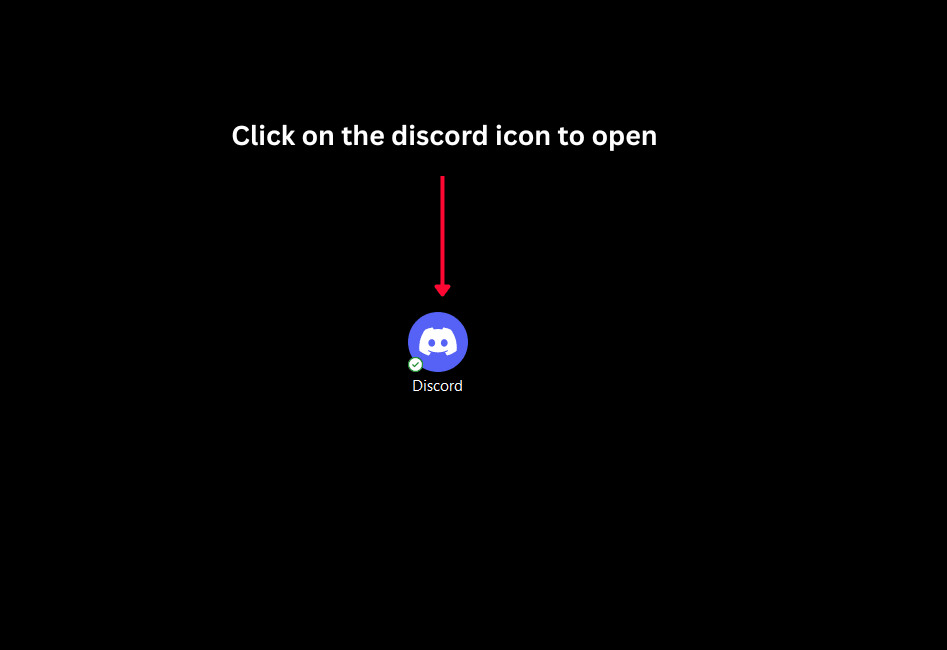
Step 2: Select the Server
Click the server name in the top-left corner of the channel list to open the server menu.
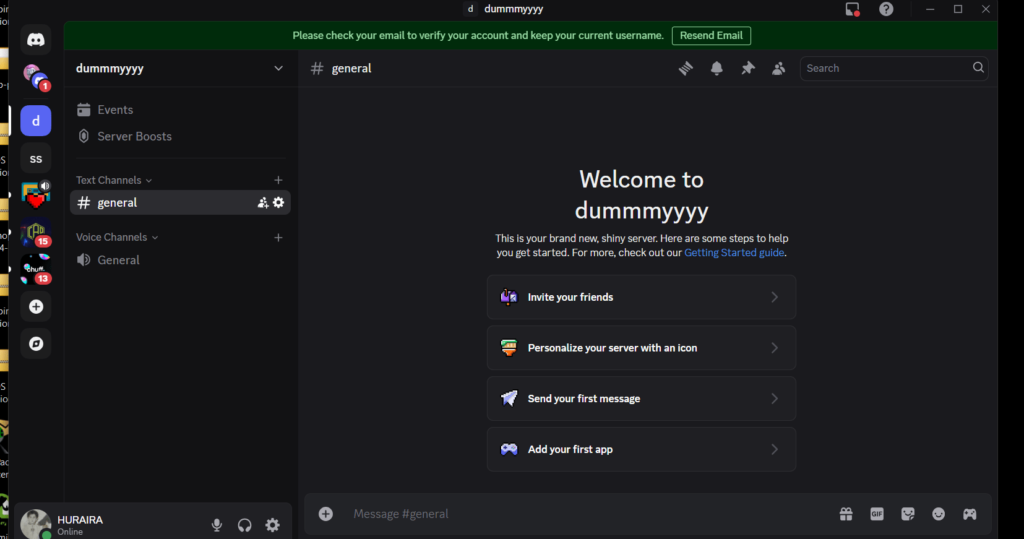
Step 3: Open Server Settings
From the dropdown menu, click on Server Settings.
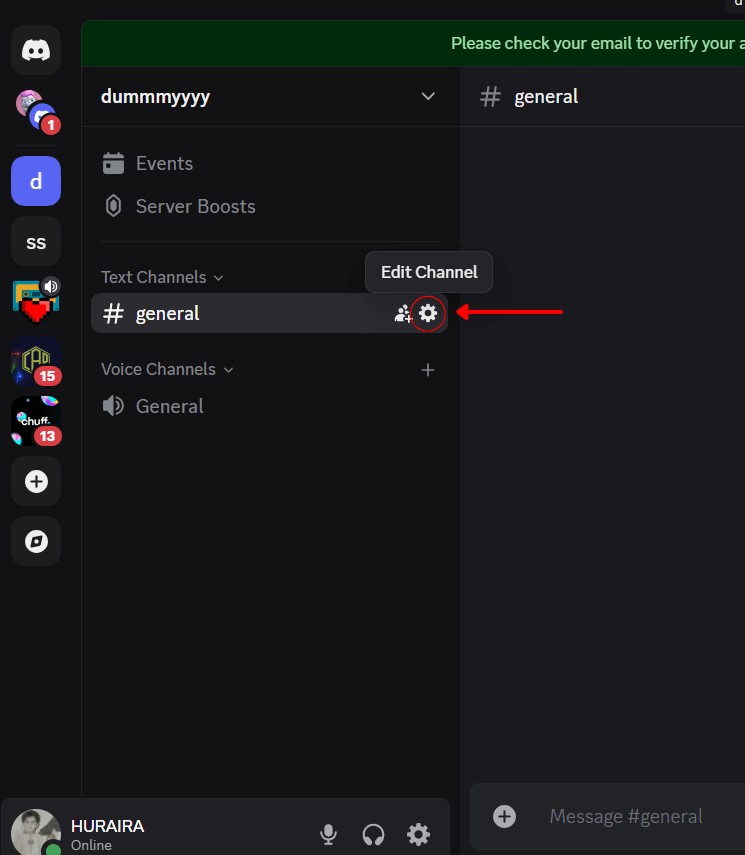
Step 4: Find the Delete Server Option
In the left-hand sidebar, scroll to the bottom and click Delete Server.
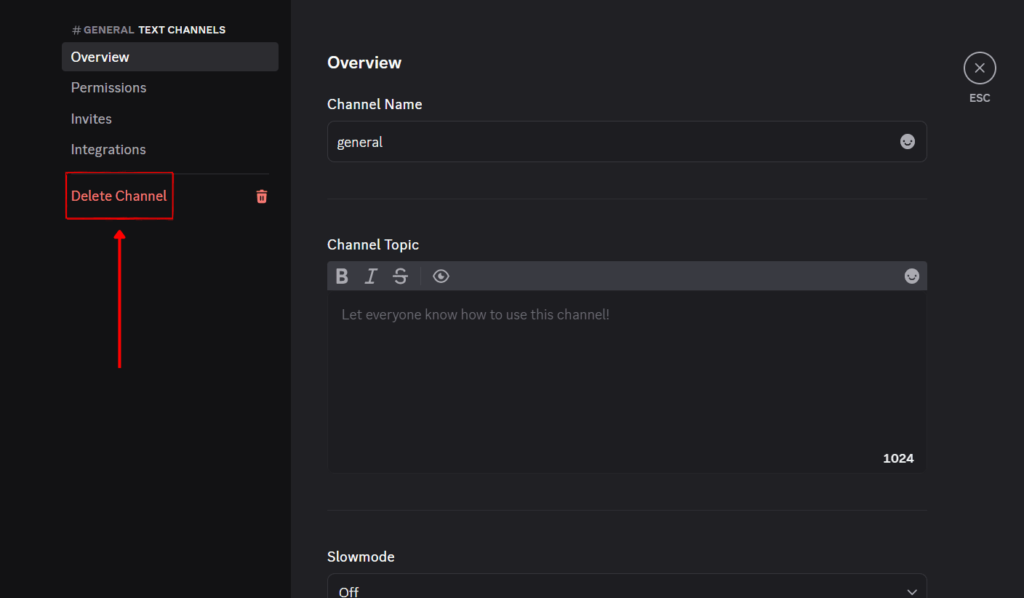
Step 5: Confirm Deletion
A confirmation box will appear asking you to verify.
- Type the exact name of the server in the confirmation field.
- Click Delete Server to finalize.
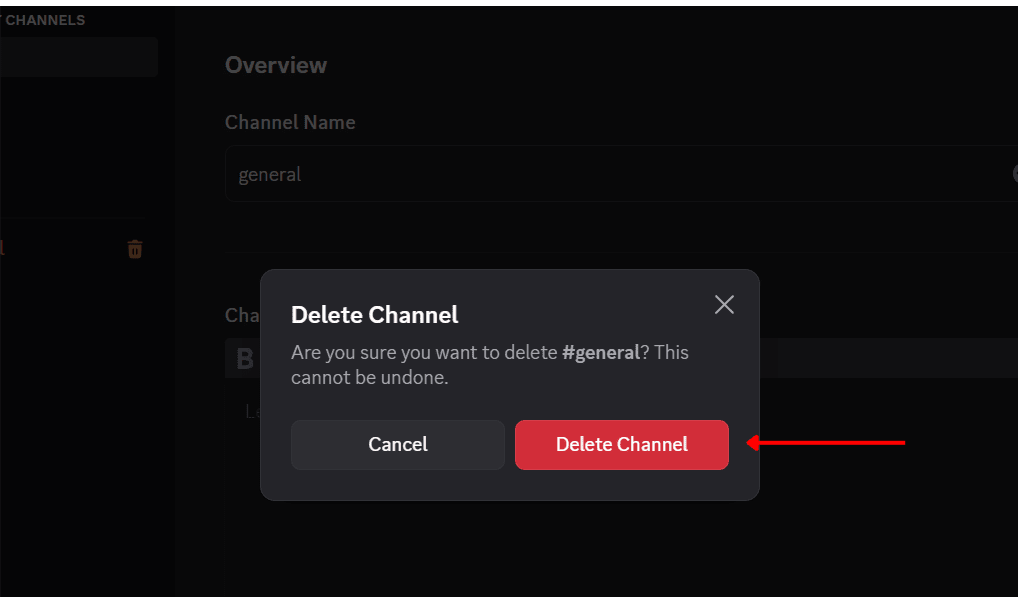
Note: I currently have only one server available. As a result, I deleted the other server, which is why the option to select a different name is not appearing.
How to Delete a Discord Server Without Ownership
If you’re not the owner of a server but want to delete it (for whatever reason), you cannot delete the server directly unless you are granted ownership or the server owner gives you the permission to delete it. Deleting a server requires the owner’s credentials. However, there are a couple of options:
Options if You’re Not the Owner:
- Request Ownership: If you’re an admin, you can request ownership from the server owner. If they agree, they can transfer ownership to you, after which you can delete the server.
- Ask the Owner to Delete the Server: If you don’t want ownership, you can ask the current owner to delete the server following the steps mentioned above.
What If the Owner Won’t Delete the Server?
If the server is causing you harm or being used maliciously, contact Discord support. They may be able to assist in specific cases, especially if there are violations of Discord’s terms of service.
How to Delete Your Discord Account
If you want to go beyond deleting a server and completely remove your presence from Discord, you can delete your Discord account. Here’s how:
- Log into Discord and navigate to User Settings (the gear icon next to your username).
- Go to the “My Account” section: Here, you’ll find account settings.
- Scroll down to the bottom: Under Account Removal, you’ll find the option to delete your account.
- Confirm the Deletion: You will be asked to enter your password for verification. Once you confirm, your account will be deleted, and all your servers and associated data will be erased.
Important: If you are the owner of any server, you must either transfer ownership or delete those servers before you can delete your account.
How to Delete a Discord Server on Mobile (2025)
The process of deleting a server on mobile is similar to the desktop process. Here’s how you can delete a Discord server from your mobile device:
How to Delete a Discord Server on Mobile
Step 1: Open the Discord App
Launch the Discord app on your iOS or Android device and log in to the account that owns the server.
Step 2: Select the Server
Tap the menu icon (☰) in the top-left corner, then tap the server you want to delete.
Step 3: Open Server Settings
- Tap the three dots (⋯) next to the server name at the top.
- From the menu, tap Settings.
Step 4: Tap Delete Server
Scroll to the bottom of the settings page and tap Delete Server.
Step 5: Confirm Deletion
- You’ll be prompted to enter the server name exactly as it appears.
- Tap the Delete Server button.
- Confirm any final prompts (e.g., password or two-factor code if enabled).
How to Delete a Discord Server on Android
The process of deleting a server on Android is very similar to deleting it on iOS or desktop. Here’s a step-by-step guide tailored to Android users:
Step-by-Step for Deleting on Android:
- Open Discord on Your Android Device: Make sure you’re logged into the Discord app.
- Access Server Settings:
- Tap the three dots next to the server name at the top of the screen.
- Select Settings from the dropdown menu.
- Tap the three dots next to the server name at the top of the screen.
- Find the Delete Option:
- Scroll to the bottom and tap on Delete Server.
- Scroll to the bottom and tap on Delete Server.
- Confirm the Deletion:
- Enter the exact server name in the confirmation box and tap the Delete Server button.
- Enter the exact server name in the confirmation box and tap the Delete Server button.
This will permanently delete your server from Discord.
What Happens After You Delete a Discord Server?
After you’ve deleted your server, the following occurs:
- Permanent Loss of Data: All messages, media, channels, and settings will be completely erased.
- Loss of Member Access: All members of the server will lose access to it.
- No Recovery: There is no way to recover the server once it’s deleted, so make sure you have backed up any important data beforehand.
Key Considerations Before Deleting a Discord Server
Backup Important Data
Make sure to back up any important conversations, files, or media before deletion. You can use third-party bots or manual methods to export data.
Inform Your Members
It’s always a good practice to notify server members before deletion. Let them know the reason for deleting the server and give them time to save anything they might need.
Alternatives to Deleting the Server
Instead of permanently deleting a server, you can:
- Archive the server: Disable notifications, remove members, and turn the server into a read-only space.
- Transfer ownership: If you no longer want to manage the server, transfer ownership to another trusted individual.
FAQ’S: Everything You Need to Know About Deleting a Discord Server
- What happens to boosts and subscriptions after deletion?
Any active boosts or paid subscriptions will be lost once the server is deleted. - Can I recover a deleted server?
No, once a server is deleted, it cannot be recovered. - Can I delete a server without being the owner?
No, only the server owner has the ability to delete the server. - How long does it take to delete a server?
The deletion is immediate once you confirm the action. However, it’s crucial to review your decision carefully before doing so.
Conclusion: Final Thoughts on Deleting Your Discord Server
Deleting a Discord server is an irreversible action, so it’s important to be fully confident in your decision. Always back up important data, communicate with your members, and explore alternatives like transferring ownership or archiving before deciding to delete a server. If you’re not the owner, you won’t be able to delete the server unless you’re given ownership or the owner deletes it themselves. By following the steps in this guide, you can confidently manage the deletion of your server, whether on desktop or mobile.
If you’re considering other options, explore the best Discord alternatives to find the perfect fit for your community!