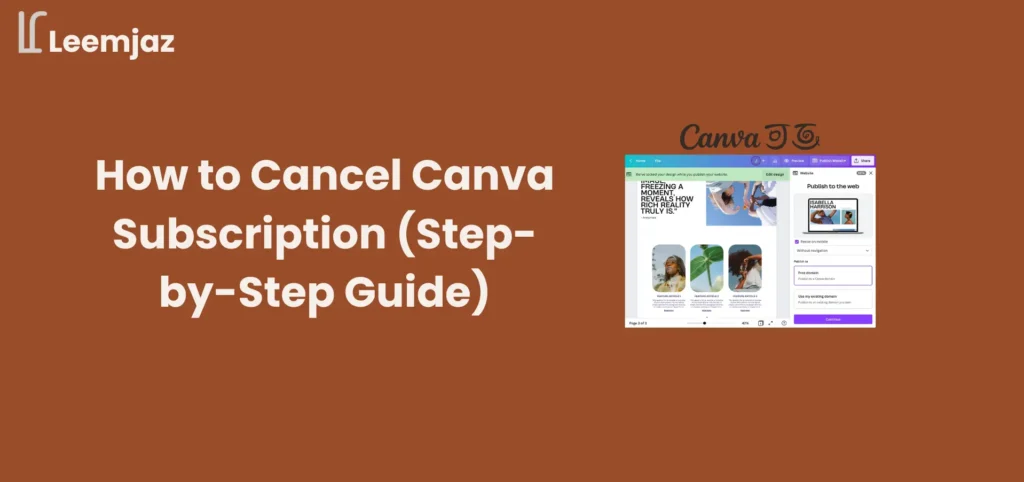If you’re wondering how to cancel Canva subscription, you’re not alone. Whether you’ve outgrown your design needs, completed your free trial, or simply no longer require Canva Pro’s premium features, knowing how to cancel your subscription can save you time and money. Luckily, the process is easy and straightforward. In this guide, we’ll take you through the simple steps to cancel your Canva subscription, whether you’re using desktop, Android, or iOS. No matter what device you’re on, we’ve got you covered to ensure a smooth cancellation process. Let’s get started!
How to Cancel Your Canva Subscription on Desktop, iOS, and Android
- Log In
Sign in to your Canva account on desktop, Android, or iOS. - Open Account Settings
- On desktop: Click your profile icon (top-right), then select Account Settings.
- On mobile: Tap the menu icon (three lines) in the top-left, then choose Account Settings.
- Go to Billing & Plans
In Account Settings, find and click on Billing & Plans. - Click Cancel Subscription
Find the Cancel Plan or Cancel Subscription option and click it. - Confirm Your Decision
Follow the prompts to confirm your cancellation. - Check Confirmation
You’ll receive an email confirming your cancellation, and you’ll still have access until the end of the current cycle.
What happens after you cancel canva pro?
Once you cancel, here’s what to expect:
- Your Canva Pro features will remain active until the current billing cycle ends.
- You’ll automatically switch to Canva’s free plan.
- You’ll still be able to access all your saved designs.
- You won’t be billed again unless you resubscribe.
- You’ll keep Canva Pro features until your billing cycle ends.
- You can continue with the free version for basic Canva designing needs.
- Your saved designs will remain in your account.
- You can re-upgrade to Pro anytime.
So, even after learning how to cancel Canva subscription, you can continue basic Canva designing tasks with the free version.
Can you get a refund?
Canva doesn’t usually offer refunds unless there’s a billing error. That’s why it’s essential to know how to cancel Canva subscription before your next billing date.
If you’re on a free trial, make sure to cancel before it ends to avoid charges.
Alternatives to canva pro
If you’ve decided to cancel Canva Pro and are looking for other tools, there are plenty of excellent design platforms that offer both free and paid options. Here are five top alternatives you should consider:
1. Adobe Express
Best for: Quick, branded content for business and personal use
Free or Paid: Free with optional premium features
Pricing:
- Free plan available
- Premium plan: $9.99/month
Why use it?
It’s perfect for teams or individuals already using other Adobe products, providing fast design solutions with a professional finish.
Key Features:
- Branded templates
- Adobe Fonts and stock photos
- Integration with other Adobe tools
- Web and mobile versions
2. VistaCreate (formerly Crello)
Best for: Users who want a Canva-like experience with more free options
Free or Paid: Free with premium options
Pricing:
- Free plan available
- Pro plan: $10/month
Why use it?
Great for those who love Canva’s layout but want more unlocked features for free, especially motion graphics and animations.
Key Features:
- 100K+ templates (many free)
- Animated designs
- Free stock images
- Brand kits in free version
3. Snappa
Best for: Marketers, bloggers, and solopreneurs
Free or Paid: Free with premium options
Pricing:
- Free plan with limited features
- Pro plan: $10/month
- Team plan: $20/month
Why use it?
Ideal for fast content creation, such as social media posts and blog banners, with built-in templates and drag-and-drop editing.
Key Features:
- Social media templates
- Drag-and-drop editing
- Team collaboration (paid)
- Free stock photos
4. Pixlr
Best for: Designers who want a balance between photo editing and design tools
Free or Paid: Free with premium options
Pricing:
- Free version available
- Premium plan: $5/month
Why use it?
Perfect for those who need advanced photo editing tools along with template-based design, without the high price tag of Adobe Photoshop.
Key Features:
- AI background removal
- Editing layers and filters
- Browser-based, no downloads needed
5. Fotor
Best for: Quick photo editing with easy design options
Free or Paid: Free with premium options
Pricing:
- Free plan available
- Pro plan: $8.99/month
- Pro+ plan: $19.99/month
Why use it?
Great for photo editing with some design features, ideal for users who need to enhance images quickly and create basic designs.
Key Features:
- Photo editing tools
- Collage maker
- Templates for social media posts
6. Designhill
Best for: Custom logos and branded designs
Free or Paid: Paid, but offers some free tools
Pricing:
- Free logo maker tool
- Paid designs start from $20
Why use it?
A great tool for users who need to create custom logos and brand materials with a focus on professional branding.
Key Features:
- Logo maker
- Social media templates
- Custom design services
7. Stencil
Best for: Social media and digital marketing content creation
Free or Paid: Free with premium options
Pricing:
- Free plan available
- Pro plan: $9/month
- Unlimited plan: $12/month
Why use it?
Stellar for marketers who need to create visual content quickly, especially social media posts, with a simple and fast interface.
Key Features:
- 5,000+ templates
- 2M+ stock photos
- Easy social sharing
8. Gravit Designer
Best for: Vector-based designs and more advanced graphic projects
Free or Paid: Free with premium options
Pricing:
- Free plan available
- Pro plan: $49/year
Why use it?
Best for designers who want advanced vector graphics and high-quality designs in a browser-based tool.
Key Features:
- Full vector design tools
- Advanced export options
- Cross-platform support
9. RelayThat
Best for: Brand consistency and automation
Free or Paid: Paid
Pricing:
- Standard plan: $25/month
- Enterprise plan: $95/month
Why use it?
Ideal for businesses that need to maintain brand consistency across multiple platforms, automating the design process for faster content creation.
Key Features:
- Brand automation
- Multi-channel support
- Smart templates
10. Placeit by Envato
Best for: Mockups, logos, and video content
Free or Paid: Free with premium options
Pricing:
- Free with limited features
- Subscription plan: $14.95/month
- Annual plan: $89.69/year
Why use it?
Great for users who need professional-looking mockups, logos, and short videos for marketing or product displays.
Key Features:
- Logo generator
- Mockups for products and apparel
- Video templates
Conclusion:
Knowing how to cancel your Canva subscription gives you full control over your design budget, whether you’re transitioning to another tool or no longer need Canva Pro’s premium features. The process is straightforward and can be done quickly on any major platform. If you ever choose to come back, reactivating your plan is just a few clicks away. We hope this guide has made the cancellation process easy to follow, so you can get back to focusing on what matters most: your designs!
If you’re exploring other creative tools or marketing resources, Leemjaz regularly shares unbiased reviews, comparisons, and tutorials to help you choose the right platform