Adding music to your video can make it more engaging and professional. Whether you’re working on a social media post, a business video, or a personal project, music can help capture the right mood and keep your audience interested. Here’s how to add music to your video on Canva with step-by-step instructions and images to guide you.
If you’re considering leaving Canva or want to stop your subscription, check out our guide on how to cancel your Canva subscription for more information.
Why Add Music to Your Video on Canva?
Adding music to your video helps:
- Set the tone: Music sets the right atmosphere for your video, whether it’s calm, energetic, or dramatic.
- Engage your audience: A good track helps keep viewers interested and focused on the content.
- Make your video feel professional: Music gives your video a more polished and complete feel.
- Create emotional impact: Music helps convey emotions and connect with your audience.
Step-by-Step Guide to Adding Music
Follow these simple steps to add music to your video on Canva:
Step 1: Open Your Project
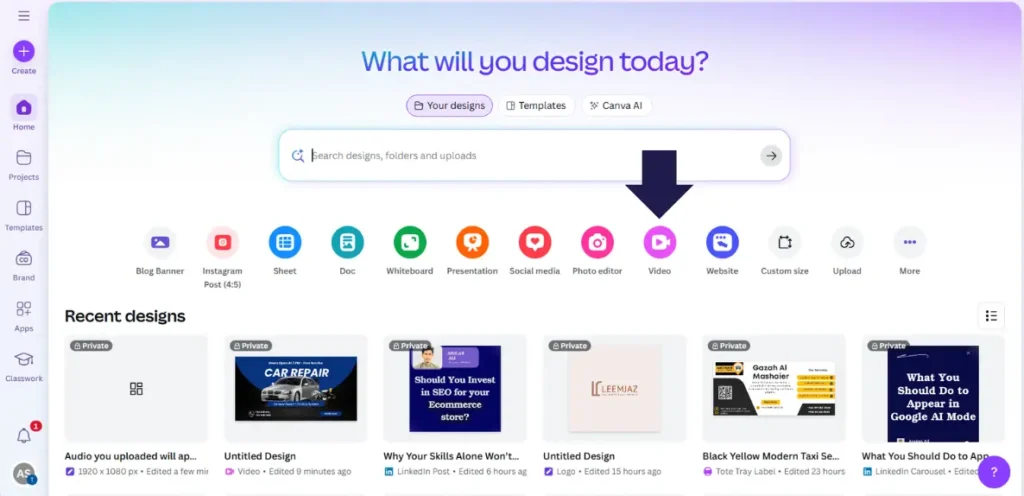
Log in to Canva, open your existing video project, or start a new one using a template.
Step 2: Access the Audio Section
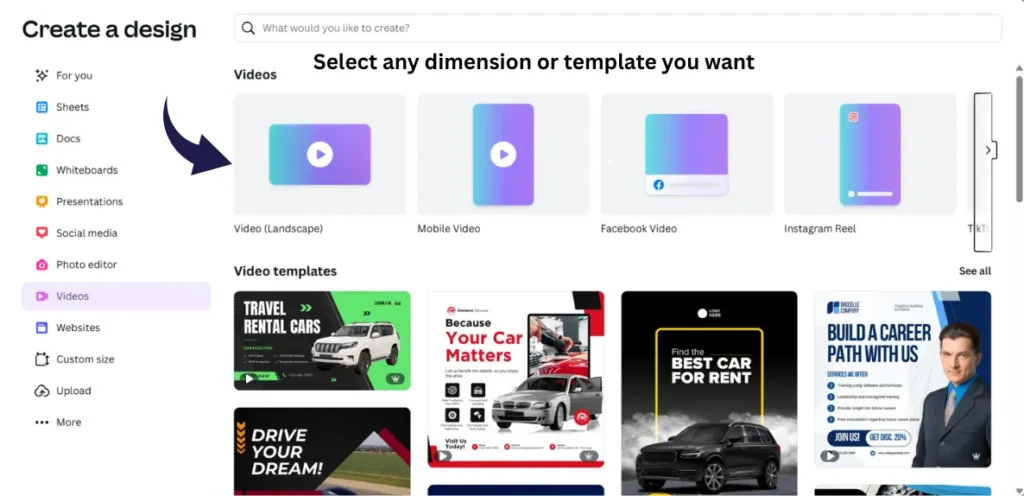
Once in the editor, click on the “Apps” section on the left-hand side.
Step 3: Select Your Music
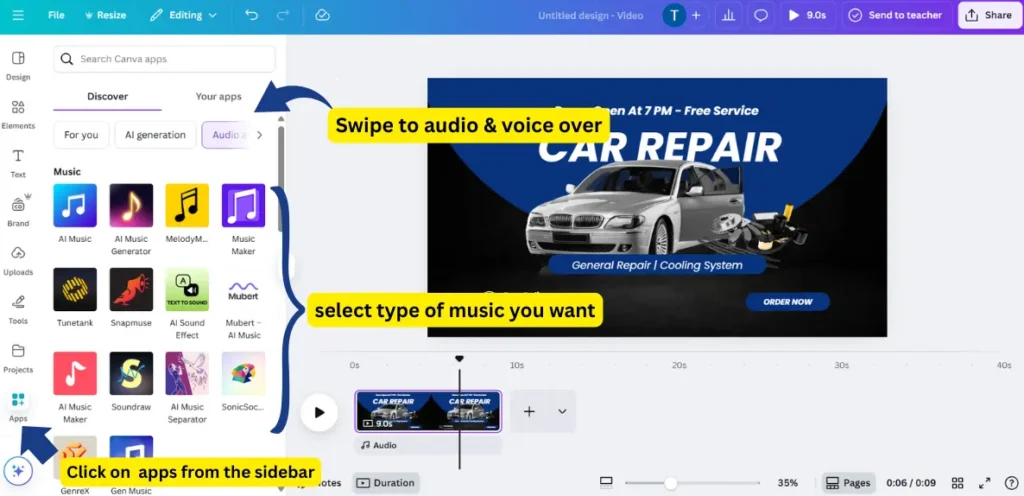
Under “Apps”, click on “Audio” to open Canva’s music library. You can search for music by mood or genre.
Step 4: Add Music to Your Video
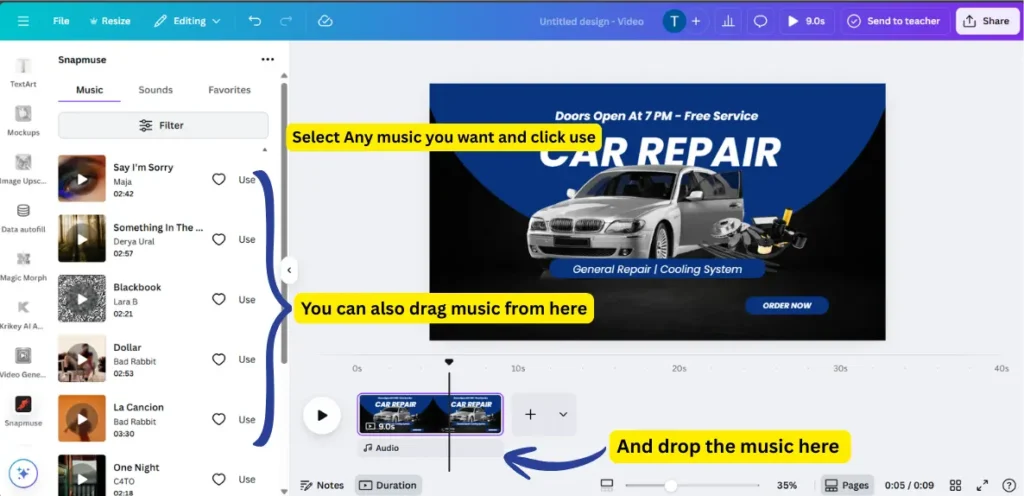
Once you find the right track, click on it to add it to your timeline. An audio bar will appear below your video clips.
Step 5: Edit the Audio
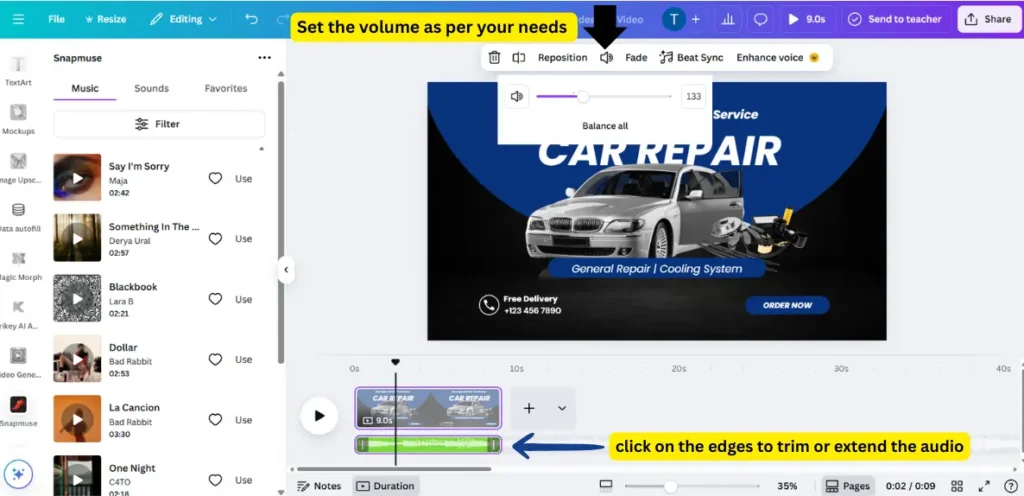
If the audio track is longer than your video, trim it by dragging the ends of the audio bar.
You can also adjust the volume by clicking on the audio track and using the volume slider.
Fade in/out: Apply fade-in and fade-out effects for smooth transitions.
Step 6: Download Your Video
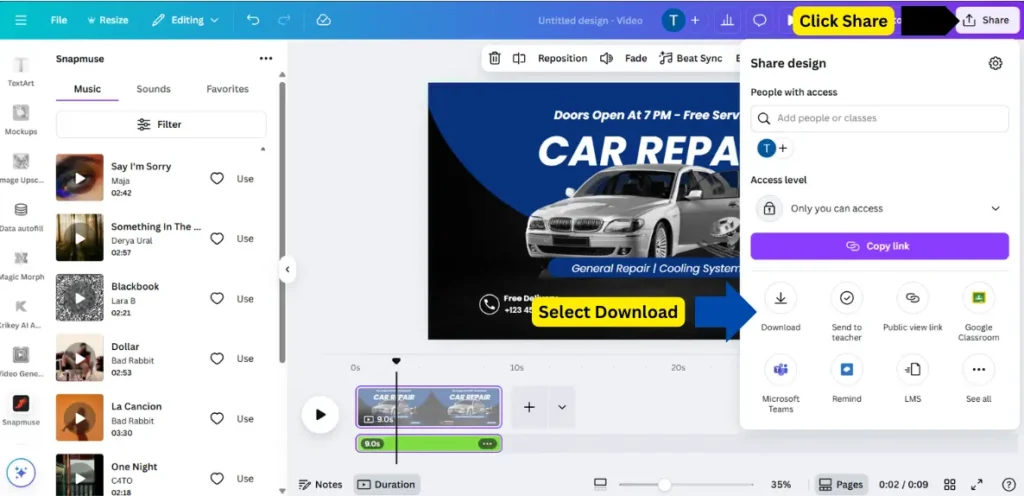
When you’re satisfied with your video and music, click “Share” in the top-right corner, select “Download”, and choose MP4 format. Your video is now ready to be shared.
Can I Upload My Own Music?
Yes! Canva allows you to upload your own music files, such as royalty-free tracks or voiceovers.
- Image Placeholder: Insert an image showing the Uploads tab in Canva.
- Go to the “Uploads” tab on the left sidebar, click “Upload Media”, and select your audio file (MP3 or M4A). Drag the uploaded music onto your timeline.
Is Adding Music Free on Canva?
Yes, Canva provides both free and paid music tracks. Free tracks are available to all users, while Pro tracks require a Canva Pro subscription.
- Image Placeholder: Insert an image showing which tracks are free and which are Pro (with a crown symbol).
Can I Use Canva Music for YouTube or Social Media?
Yes, you can use Canva music for videos on platforms like YouTube, Instagram, TikTok, and Facebook. However, if your content is monetized, check the licensing terms, especially for Pro tracks to make sure they can be used commercially.
Conclusion:
Adding music to your Canva video is a simple way to make your content more engaging and professional. Follow these steps to add the right music to your videos and create a better viewing experience. Experiment with different tracks to see what works best for your project!
If you’re considering leaving Canva or want to stop your subscription, check out our guide on how to cancel your Canva subscription for more information.
FAQs
Q: How to add music to a Canva video for free?
A: Go to the “Audio” tab, select a free track, and add it to your timeline. Then download your video in MP4 format.
Q: Can I upload my own music?
A: Yes! Use the “Uploads” tab to add your own music files and drag them into your video.
Q: Is Canva music copyright free?
A: Canva’s music is licensed for use within Canva projects. Be sure to check the licensing for Pro tracks if using them commercially.
Q: Can I adjust the music volume?
A: Yes, you can adjust the volume and apply fade effects by selecting the audio track on your timeline.
