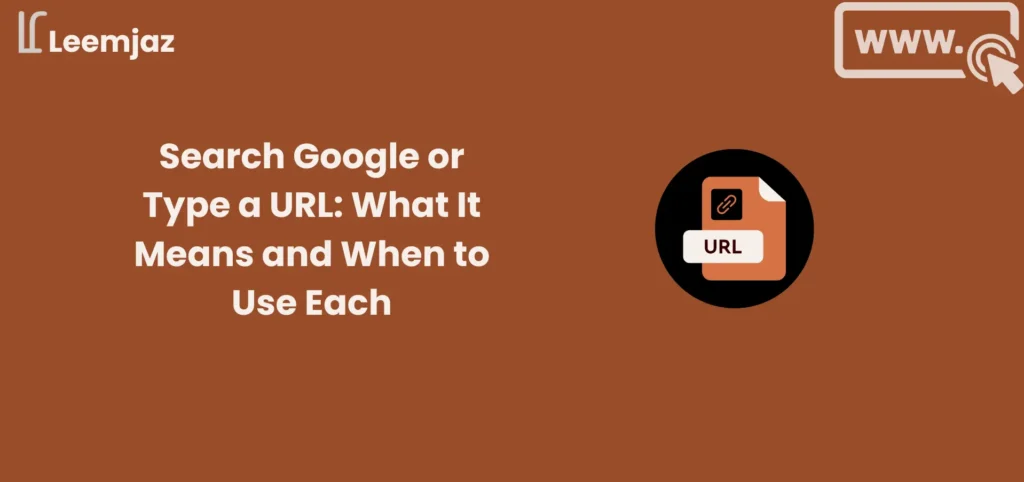SEO and URL Input: Why It Matters for Website Owners
When you open your browser, like Google Chrome, you often see a message in the top bar that says: “Search Google or type a URL.” This simple line can be confusing for many people. What are you supposed to do here? Should you search for something? Or should you type a website address?
That message is there because your browser bar can do both. You can use it to search Google for anything you’re curious about, or you can type a full website address (URL) to go straight to a specific site. This bar is called the “omnibox” in Chrome because it combines both a search bar and an address bar in one place.
Understanding how this works can help you browse faster, stay safer online, and avoid common mistakes, like landing on the wrong website or clicking on spammy search results.
In this article, you’ll learn:
- The difference between searching and typing a URL
- When to use each method
- How browsers decide what action to take
- Tips to make the most of your browser bar
Let’s start by breaking down what happens when you search Google versus type a URL.

Search Google or Type a URL: What’s the Difference?
When you type something into your browser’s top bar, two very different things can happen. You might be searching the internet, or you might be going straight to a website. The result depends on what you type.

Here’s a clear breakdown of what each action means:
| Action | What It Does |
| Search Google | Sends your words as a search query to Google. You see a list of results. |
| Type a URL | Takes you directly to the website if the address is correct. |
What Happens When You Search Google
- You type something like “best running shoes for flat feet.”
- Your browser sends that phrase to Google Search.
- Google shows a results page with websites, images, videos, and ads.
- This is useful when you don’t know the exact website or need more information.
What Happens When You Type a URL
- You type something like “www.nike.com” into the bar.
- Your browser takes you straight to the Nike website.
- You skip Google completely and avoid search results or ads.
This works best when you already know the correct website address.
Why the Difference Matters
- Speed: Going directly to a website is often faster.
- Accuracy: Typing the full URL means you avoid clicking the wrong link.
- Discovery: Searching helps when you’re exploring or comparing things.
- Privacy: Direct visits don’t show search queries in your history.
Understanding this difference can save you time and help you stay safe while browsing. In the next section, we’ll explain how browsers decide whether you want to search or go to a website.
How Browsers Decide to Search Google or Open a URL
Modern browsers are smart. When you type something into the address bar, your browser quickly tries to figure out what you mean. Are you trying to search Google, or do you want to open a specific website?
Here’s how it works behind the scenes:
Your Browser Looks at What You Typed
- If you type a full website address like “www.wikipedia.org“, your browser will open the site directly.
- If you type something like “Wikipedia”, your browser sends it to Google as a search.
- If you miss even one letter in a URL, the browser may treat it as a search instead.
It Checks for Common Patterns
Browsers use simple rules to guess your intent:
- Anything with “.com”, “.net”, or “.org” is likely a website.
- If it starts with “http://” or “https://”, it’s treated as a URL.
- If your input has spaces, it’s usually sent to a search engine.
Saved bookmarks and browser history can help the browser autocomplete URLs.
Autocomplete and Suggestions Help You Decide
- As you type, browsers show suggested websites based on your history or popular pages.
- You can click one of these suggestions to save time.
Some browsers also show a “Search Google for…” option, clearly telling you it’s a search.
Different Browsers, Same Logic
- Google Chrome uses its “omnibox” to combine the search and address bar into one.
- Firefox, Safari, and Edge work in similar ways.
- All of them aim to make your browsing fast and simple by guessing what you want to do.
Understanding how your browser thinks helps you avoid mistakes and choose the fastest path to what you need. Next, let’s look at when it’s better to search Google and when you should type a full URL.
When Should You Search Google vs. Type a URL?
Now that you know the difference, the next question is: When should you search, and when is it better to type a URL?

Both methods have their place. It depends on what you need at that moment.
When to Use Search Google
Use the search option when:
- You don’t know the exact website address.
Example: You want a recipe for banana bread but don’t know which site to use. Typing “banana bread recipe” into Google will show you many options. - You’re researching or comparing things.
Example: Searching “best laptops under $800” shows reviews, blogs, and videos. - You’re looking for answers or help.
Example: If you type “how to fix slow Wi-Fi,” Google gives tips and forums. - You want to discover something new.
Search is great for exploring topics, learning, and finding services near you.
When to Type a URL Directly
Typing a full website address is better when:
- You already know the site you want to visit.
Example: Typing “www.netflix.com” takes you straight to Netflix without distractions. - You want to skip search results or ads.
Direct typing helps avoid clicking on fake or misleading links in search pages. - You’re logging into accounts or accessing tools.
Example: For websites like “mail.google.com” or “yourcompany.com/dashboard.” - You want to stay safer online.
Going directly to the site lowers the risk of phishing or clicking harmful links.
Quick Tip: Unsure? Start Typing
Most browsers will help you by suggesting the right option. If the site is in your history or bookmarks, it will appear. If not, your browser will run a Google search.
Knowing when to search and when to type a URL can save you time and help you stay in control while browsing.
Up next, let’s clear up some common myths and mistakes people make with this feature.
Common Misconceptions About “Search Google or Type a URL”
Many people see this phrase in their browser and feel unsure about what it really means. Some even think it’s two separate tools. In this section, we’ll clear up the most common myths and mistakes so you can browse with more confidence.
Misconception 1: It’s Two Different Bars
- Some users believe one part of the bar is for Google search and the other for URLs.
- In reality, it’s one bar that can do both.
- This feature is called the “omnibox” in Chrome, and most modern browsers use the same system.
Misconception 2: You Must Type “www” or “http”
- You don’t need to type “www” or “http://” before a web address.
- Most browsers will automatically fill it in when you type the main part of the domain, like “facebook.com.”
Misconception 3: Typing a Word Will Always Go to That Site
- If you type a word like “Twitter,” your browser may not go to twitter.com unless it’s saved in your history.
- If it’s not recognized as a valid URL, the browser will do a Google search instead.
Misconception 4: Search Is Safer Than Typing URLs
- This depends on the site and situation.
- Searching for things like “bank login” can be risky because fake or paid ads sometimes appear above real results.
- If you know the website address, typing the URL directly is usually more secure.
Misconception 5: My Browser Is Broken if It Searches Instead
- Many people think something is wrong when they try to go to a website and end up on a Google search.
- This usually happens because the browser didn’t recognize the input as a full URL.
- Adding “.com” or using the full web address fixes this.
SEO and URL Input: Why It Matters for Website Owners
The way users reach your website, either by typing the URL directly or by searching for it on Google, can make a difference in how your site performs online. Let’s look at why this matters for SEO, traffic quality, and brand trust.
Direct Traffic Is a Strong SEO Signal
- When users type your web address (URL) directly into the browser, this is called direct traffic.
- It shows that your website is trusted, well-known, or even bookmarked.
- Direct traffic often comes from repeat visitors, email links, or saved bookmarks.
Google sees this kind of traffic as a positive ranking signal. It suggests users already know and trust your brand.
Branded Searches Show Interest and Demand
- Sometimes, users search for your brand name instead of typing the full URL. For example, they type “Nike” instead of “nike.com.”
- This is called a branded search, and it’s also good for SEO.
- It shows that people are actively looking for your business.
- The more branded searches your site gets, the stronger your brand authority looks in Google’s eyes.
Why Clear URLs Matter
- Having a short, clean, and easy-to-remember URL helps users type it correctly.
- Avoid long or complicated URLs that are hard to remember or spell.
- A simple domain name increases your chances of getting typed directly or matched in search suggestions.
Search Results Can Be Crowded or Risky
- Even if someone searches for your brand, other results may appear first—such as ads, review sites, or competitors.
- That’s why it’s important to rank well for your own brand name and also encourage users to type your URL directly when possible.
Tips to Make Better Use of the Address Bar
The address bar in your browser is more powerful than it looks. Whether you’re searching or typing a URL, here are some easy tips to help you use it faster, smarter, and more safely.

1. Use Autocomplete to Save Time
- Most browsers suggest websites as you type based on your history or bookmarks.
- If you see the site you want, just press Enter or click it; no need to finish typing.
- Example: Typing “you” might instantly suggest “youtube.com.”
2. Bookmark Frequent Sites
- For websites you visit often, add them to your bookmarks or favorites bar.
- This saves you from typing or searching every time.
- Right-click the tab or click the star icon in your browser to bookmark a page.
3. Use Keyboard Shortcuts
- Save time with these simple shortcuts:
- Ctrl + L (or Cmd + L on Mac) – highlights the address bar
- Ctrl + Enter – adds “www.” and “.com” to what you typed (e.g., typing “facebook” + Ctrl + Enter becomes “www.facebook.com“)
- Ctrl + L (or Cmd + L on Mac) – highlights the address bar
- Alt + Enter – opens your typed link in a new tab
4. Be Careful with Typos
- One small mistake in a URL can take you to the wrong site or trigger a Google search.
- Double-check for spelling before pressing Enter.
- This helps you avoid phishing websites or fake pages.
5. Watch for the Lock Icon (🔒)
- Always check for the lock icon before entering personal information on a site.
- This shows the website uses HTTPS, which keeps your data secure.
- If the lock is missing or the site says “Not Secure,” be cautious.
6. Change Your Default Search Engine (If Needed)
- If you prefer something other than Google, you can change your browser’s default search engine.
- Go to your browser settings and select from options like Bing, DuckDuckGo, or Yahoo.
- This gives you more control over how your searches work.
Conclusion: Mastering the Browser’s Address Bar
The message “Search Google or type a URL” may look simple, but knowing how it works can make your online experience faster, safer, and easier.
By understanding the difference between searching and typing a URL, you can:
- Visit websites more quickly
- Avoid mistakes and unsafe links.
- Control how you browse the internet
- Use your browser’s tools more effectively
Remember:
- Use search when you’re exploring, researching, or unsure of the exact web address.
- Type a URL when you know where you want to go and want to avoid distractions.
The more you practice using your browser’s address bar (or omnibox), the more confident and efficient you’ll become online. It’s a small part of your screen, but it plays a significant role in how you access the web.
Top On-Page SEO Tips to Boost Rankings in 2025
Discover easy tips to improve your SEO and get better rankings in 2025!
FAQs About “Search Google or Type a URL”
Here are some of the most common questions people ask about this feature and how it works.
1. What if I type the wrong website name?
- If you make a mistake (like “facebok.com” instead of “facebook.com”), your browser may:
- Show an error
- Run a Google search instead
- Show an error
- Double-check spelling or use bookmarks to avoid errors.
2. Is it safe to search for bank websites on Google?
- It’s safer to type the full bank URL directly into the address bar.
- Fake ads and phishing links can sometimes appear in search results.
- Example: Use “www.hbl.com” instead of searching “HBL login.”
3. Do I always have to type “www” or “https”?
- No. Modern browsers will automatically fill in those parts for most websites.
- Just type “example.com” and your browser will handle the rest.
4. Can I stop the browser from using Google as the default search?
- Yes. Go to your browser’s settings and choose a different search engine like:
- Bing
- DuckDuckGo
- Yahoo
- Bing
- After changing it, any text you type will be searched using the new engine.
5. Why does my browser sometimes search even if I type a website?
- If the browser doesn’t recognize what you typed as a valid URL, it treats it like a search.
- Adding “.com” or typing the full domain name helps the browser understand it’s a website.
6. Can I tell my browser to always go to a specific site for certain keywords?
- Some browsers let you create custom shortcuts or keyword bookmarks.
- For example, typing “yt” could take you directly to YouTube if you set it up in settings or extensions.
7. Why is it called the “omnibox”?
- Google Chrome calls it the “omnibox” because it combines the search bar and the address bar into one.
- It’s designed to do everything in one place: search, suggest, and go to websites.